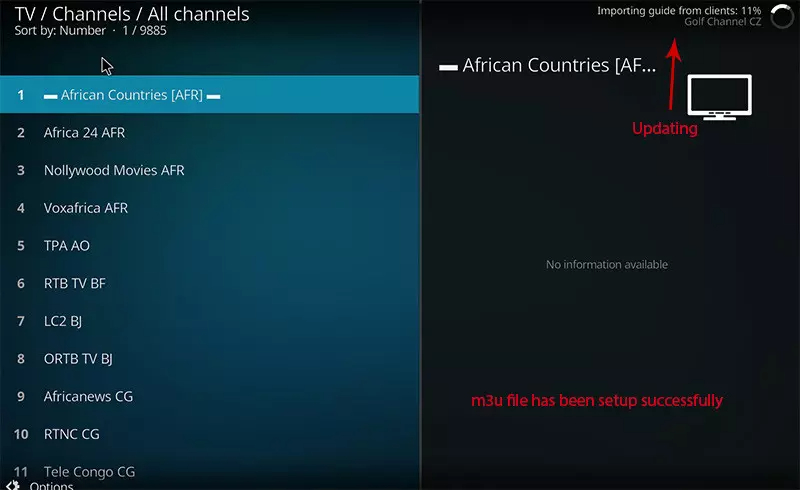We highly recommend to install both Duplex IPTV for Main APP and IPTV SMARTER for backup solutions
you should have the option Apps from Unknown sources enabled or turned on. So, let’s take care of this part first before we install Duplex IPTV on FireStick:
On the home screen of your FireStick, you will find the menu bar on the top In the menu bar, select Settings
In the Settings, choose the option My Fire TV
Click Developer Options – click Turn on
1- We will first install the Downloader app
2- Highlight the Search option on the home screen of FireStick Type the name of the app (which is Downloader) Click the Downloader option when it is displayed in the search results Choose the Downloader icon on the following screen and download and install the app
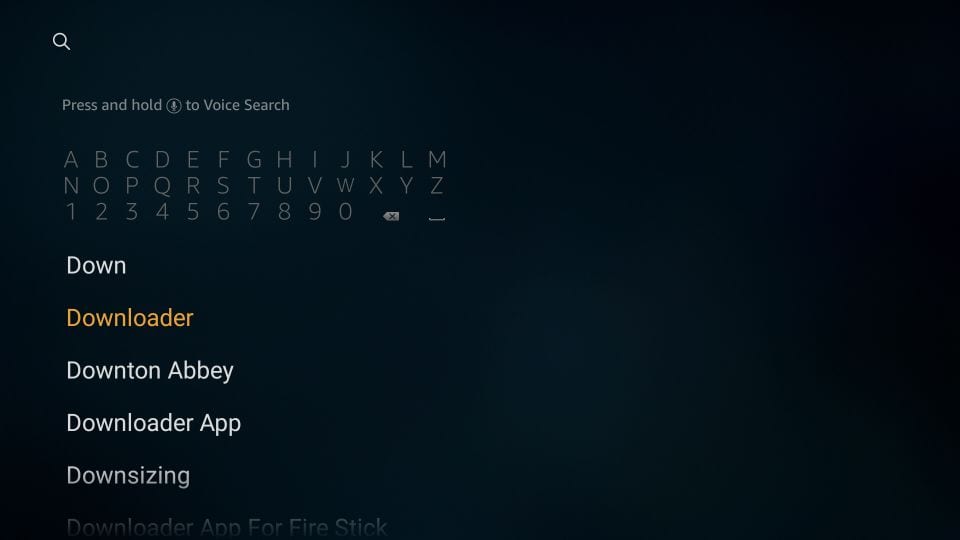
3- You may now open the Downloader app
When you run this app for the first time, a set of prompts will appear. Dismiss them until you see the following screen
On this screen, you need to click the URL textbox on the right side (make sure Home option in the left menu is selected) where it says ‘http://’
4- Go ahead and enter the following path on this window:
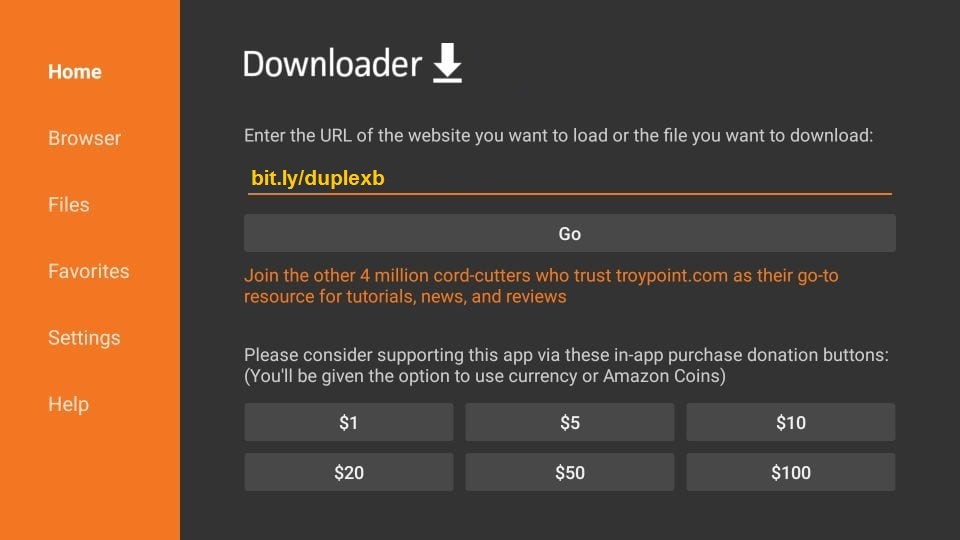
Click GO
5- When the download has completed, the Downloader app will run the APK file and the installation will start
Click Install
I recommend choosing DONE so that you may first delete the APK file and save some space on the FireStick storage
6- If you clicked DONE above, you will be back on the Downloader interface
Click Delete
7- Again, click Delete
- On the home screen of FireStick, you will find the Your Apps & Channels
Open Duplex IPTV and you will see the Device ID and Device key (You can find it by choose activation tab too)
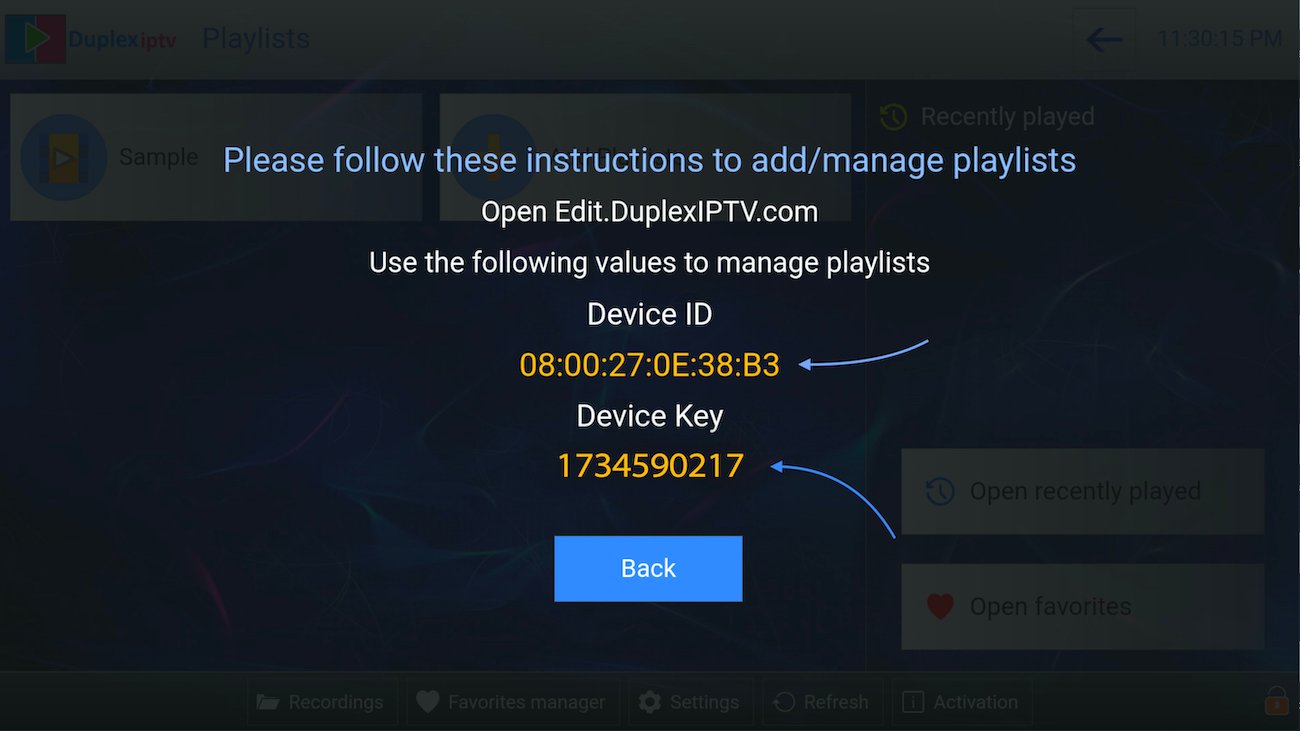
2.Login into Duplex IPTV management portal
Navigate to edit.duplexplay.com and Enter Device ID and Device key you noted in step 1 , Then click on Manage Device
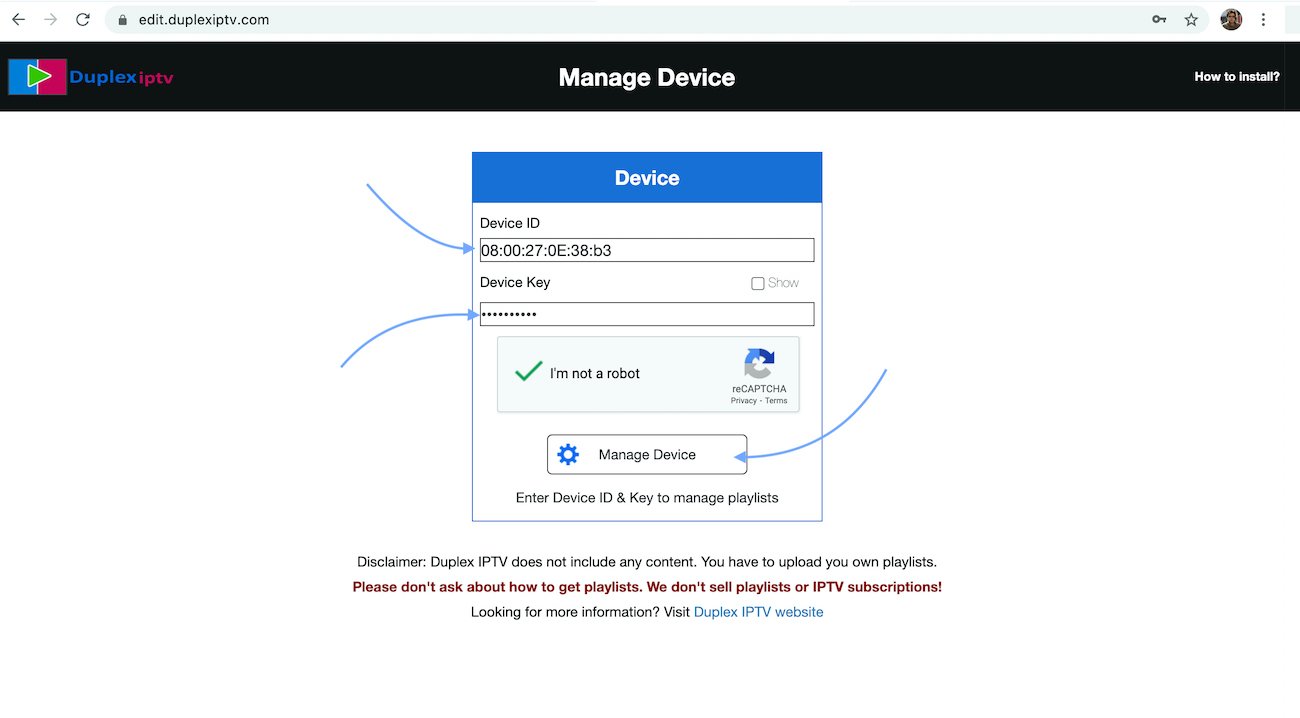
3.Add XC Playlist
You can add playlist via both method M3u Link and Xtream connection , We recommend to connect via XC (xtream) playlist.
and Fill your Xtream connection details which you must receive by Email after Purchase.
Playlist Name: You can set any name for your playlist.
Enter Username , Password and Host (Server URL of xtream connection). Activate Captcha and click on Save .
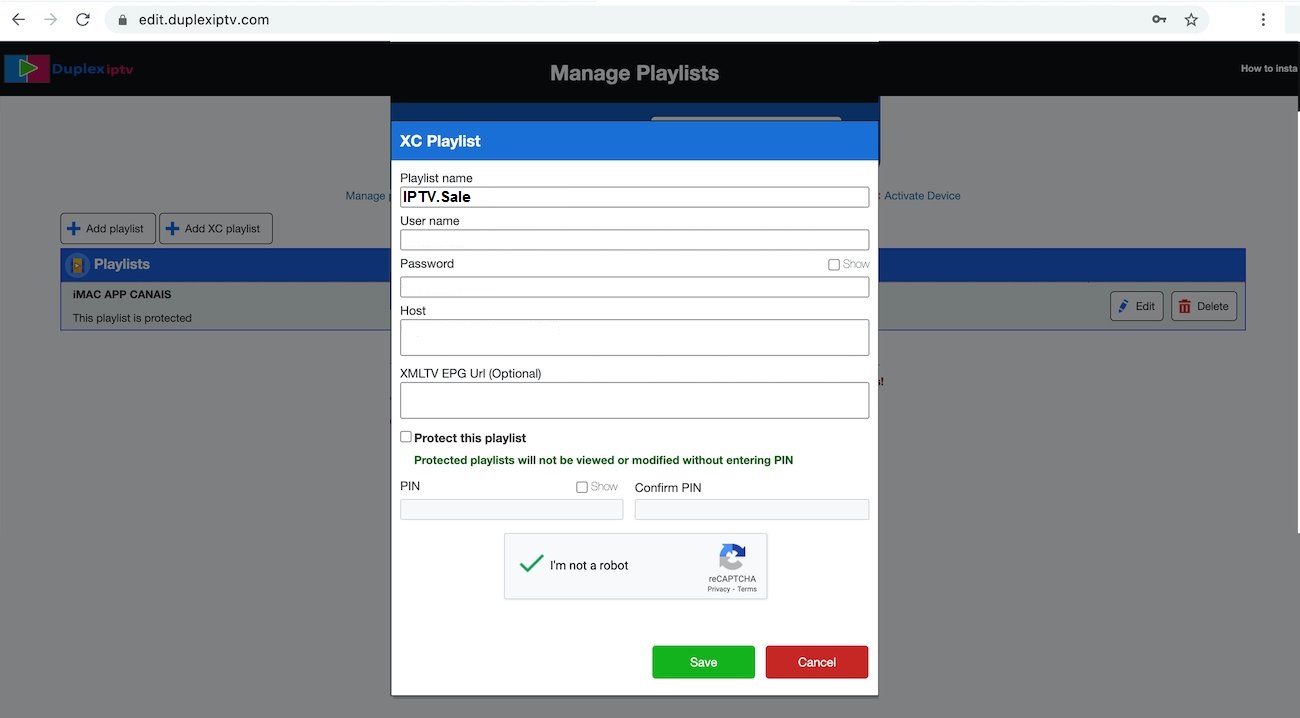
4.Refresh Playlists in application
Then back to Duplex IPTV application and choose Refresh to reload Playlists , Then the playlist name must appears .
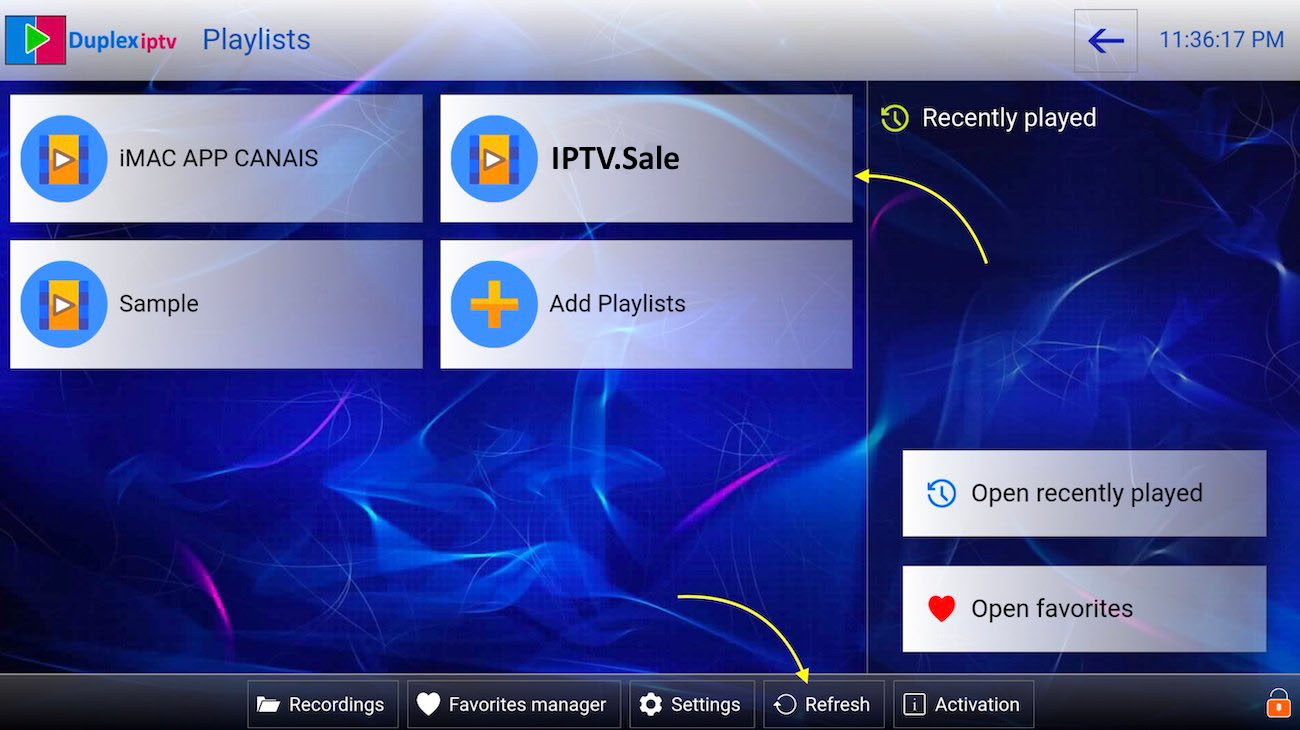
you should have the option Apps from Unknown sources enabled or turned on. So, let’s take care of this part first before we install IPTV Smarters on FireStick:
On the home screen of your FireStick, you will find the menu bar on the top In the menu bar, select Settings
In the Settings, choose the option My Fire TV
Click Developer Options – click Turn on
1- We will first install the Downloader app
2- Highlight the Search option on the home screen of FireStick Type the name of the app (which is Downloader) Click the Downloader option when it is displayed in the search results Choose the Downloader icon on the following screen and download and install the app
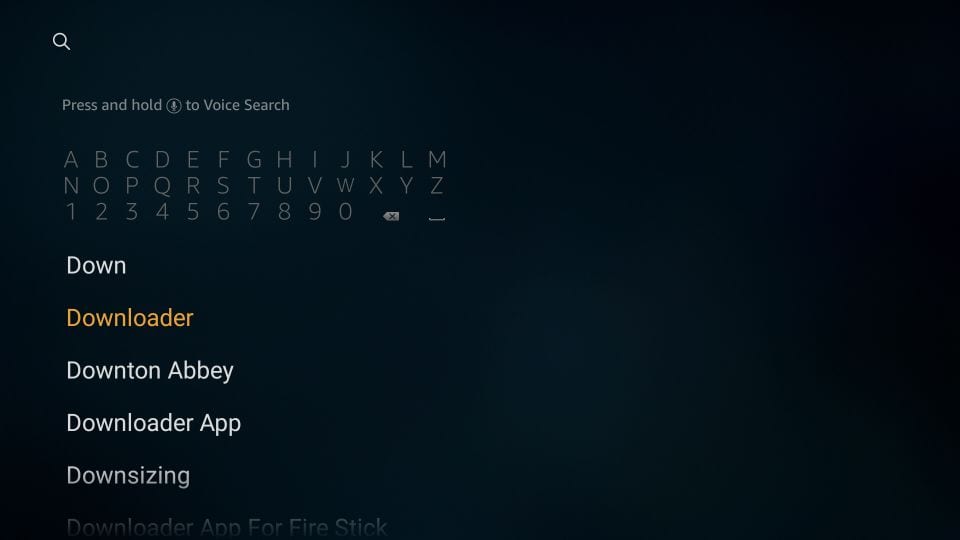
3- You may now open the Downloader app
When you run this app for the first time, a set of prompts will appear. Dismiss them until you see the following screen
On this screen, you need to click the URL textbox on the right side (make sure Home option in the left menu is selected) where it says ‘http://’
4- Go ahead and enter the following path on this window:
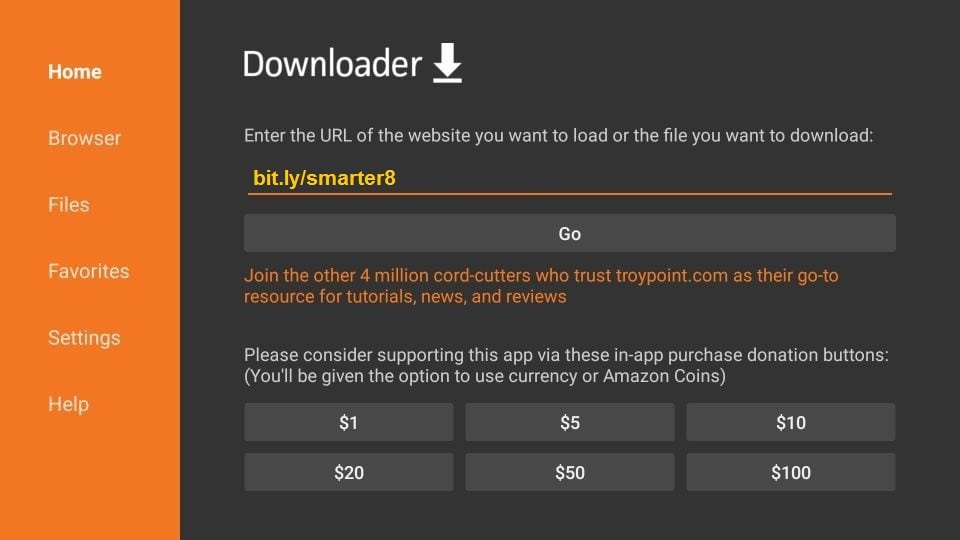
Click GO
5- When the download has completed, the Downloader app will run the APK file and the installation will start
Click Install
I recommend choosing DONE so that you may first delete the APK file and save some space on the FireStick storage
6- If you clicked DONE above, you will be back on the Downloader interface
Click Delete
7- Again, click Delete
- On the home screen of FireStick, you will find the Your Apps & Channels
1. Open IPTV Smarters
2. click ACCEPT
3. ADD new User
4. Login with Xtream Codes API
Xtream Codes API is sent to you in your email
here is the window where you can enter your details:
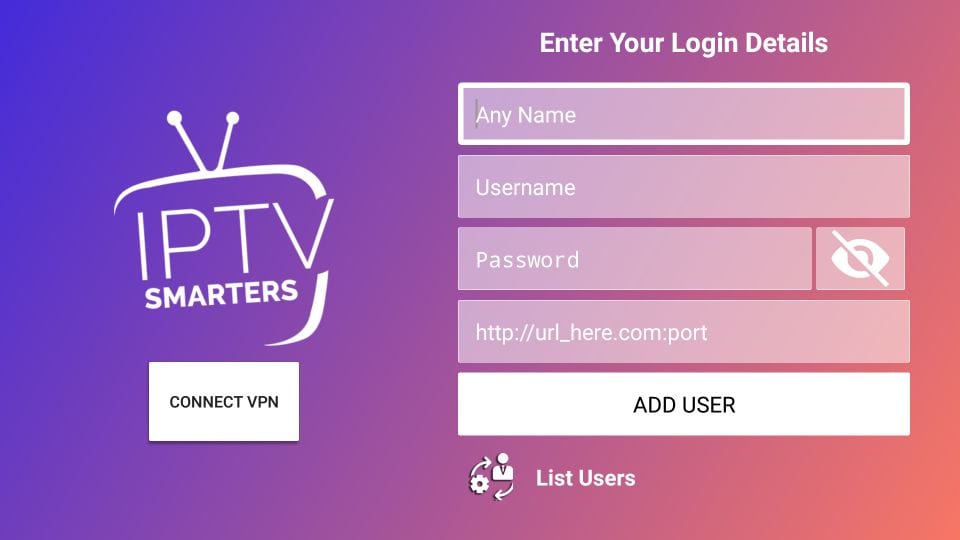
Click on ADD User
And Enjoy the Service!
you should have the option Apps from Unknown sources enabled or turned on. So, let’s take care of this part first before we install IPTV Smarters on FireStick:
On the home screen of your FireStick, you will find the menu bar on the top In the menu bar, select Settings
In the Settings, choose the option My Fire TV
Click Developer Options – click Turn on
1- We will first install the Downloader app
2- Highlight the Search option on the home screen of FireStick Type the name of the app (which is Downloader) Click the Downloader option when it is displayed in the search results Choose the Downloader icon on the following screen and download and install the app
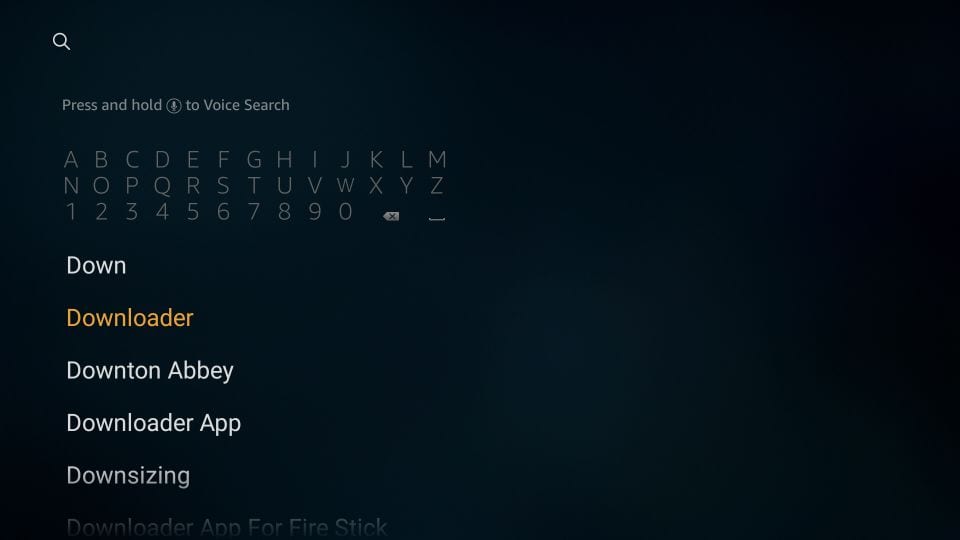
3- You may now open the Downloader app
When you run this app for the first time, a set of prompts will appear. Dismiss them until you see the following screen
On this screen, you need to click the URL textbox on the right side (make sure Home option in the left menu is selected) where it says ‘http://’
4- Go ahead and enter the following path on this window:
Type the following URL without any error: https://kodi.tv/download . After entering the URL, click GO.
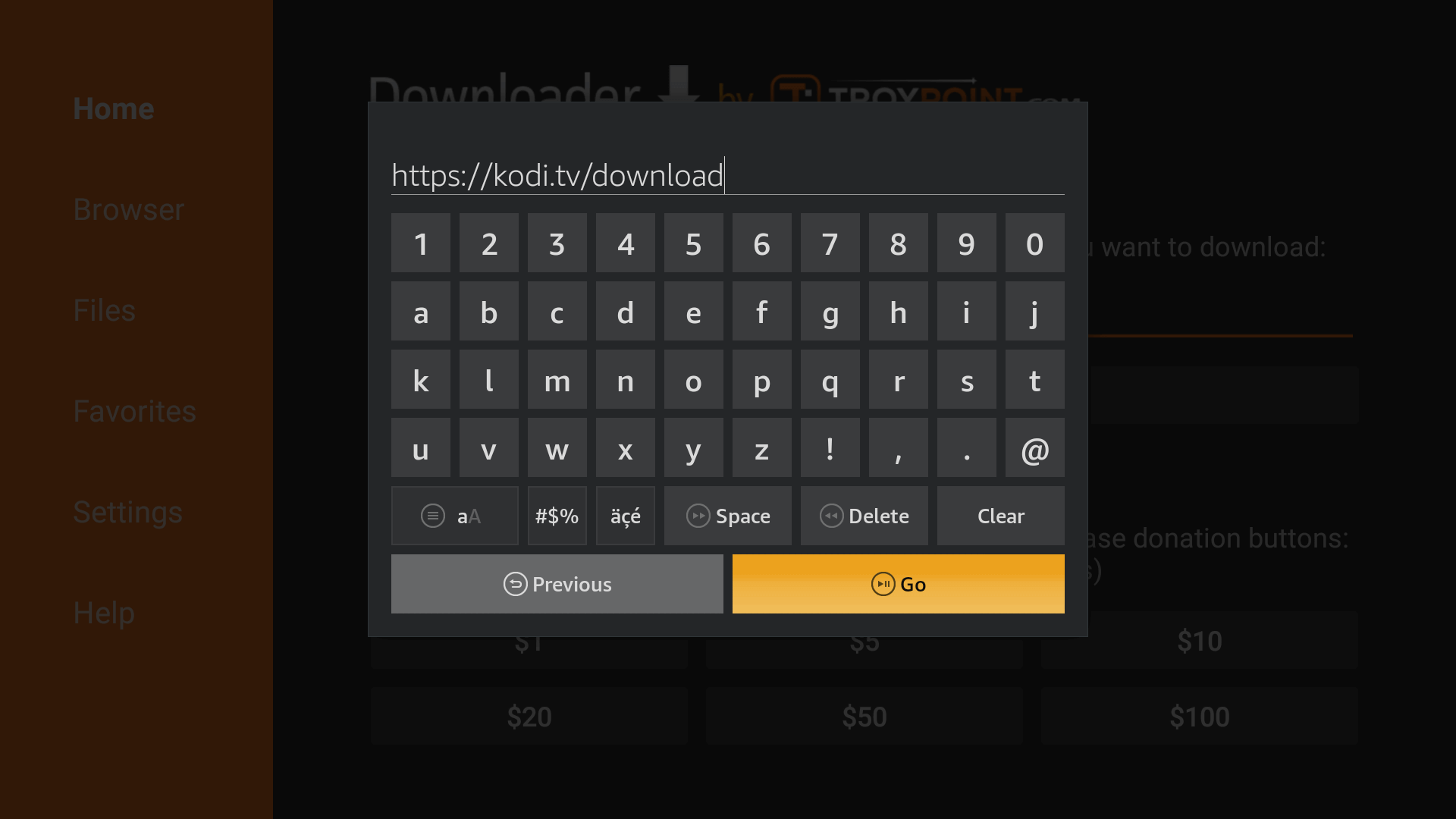
Step 5: You will be directed to the official downloading page of Kodi website. Scroll down and select Android -> ARMV7A (32Bit).
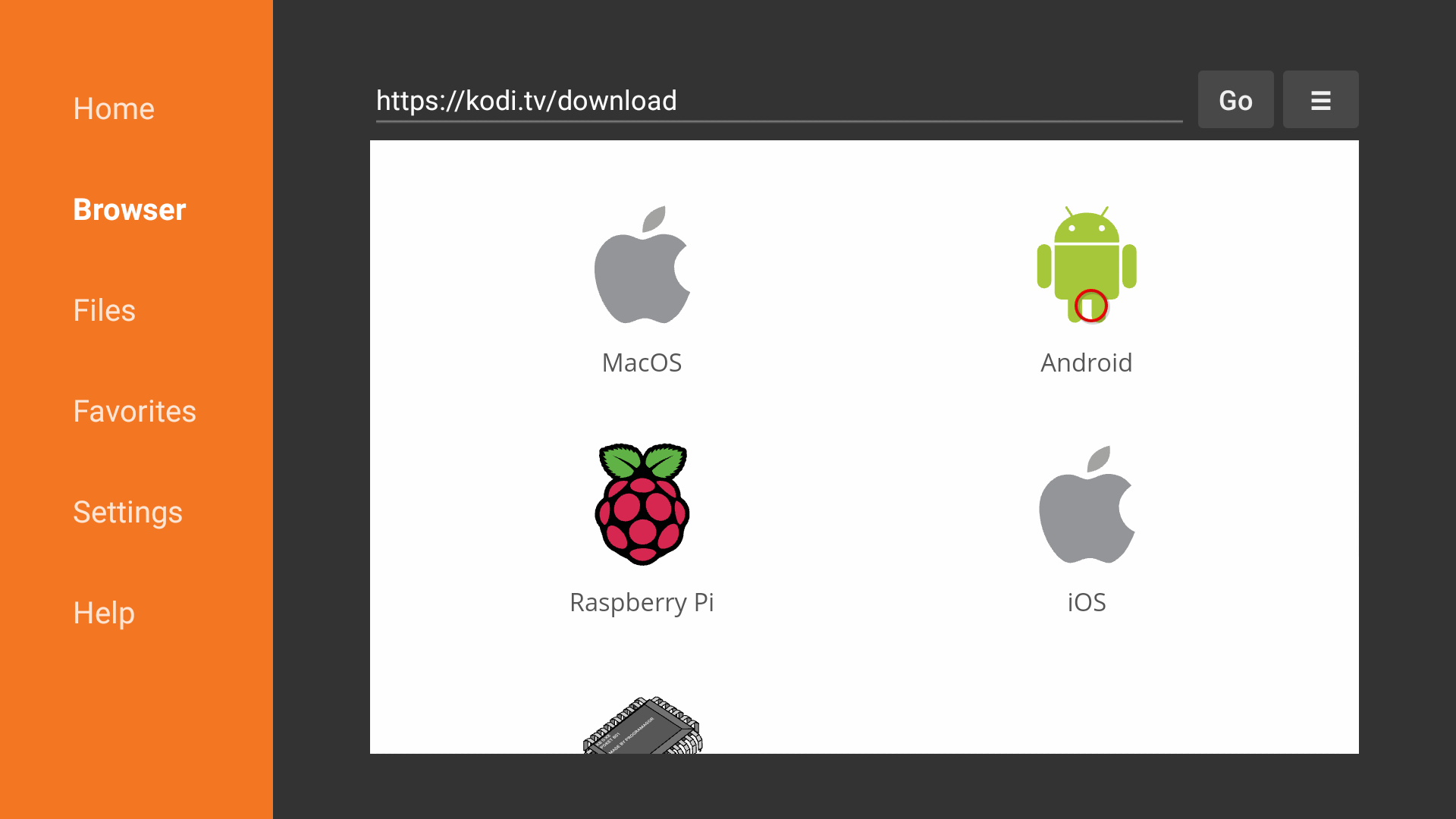
Select Android
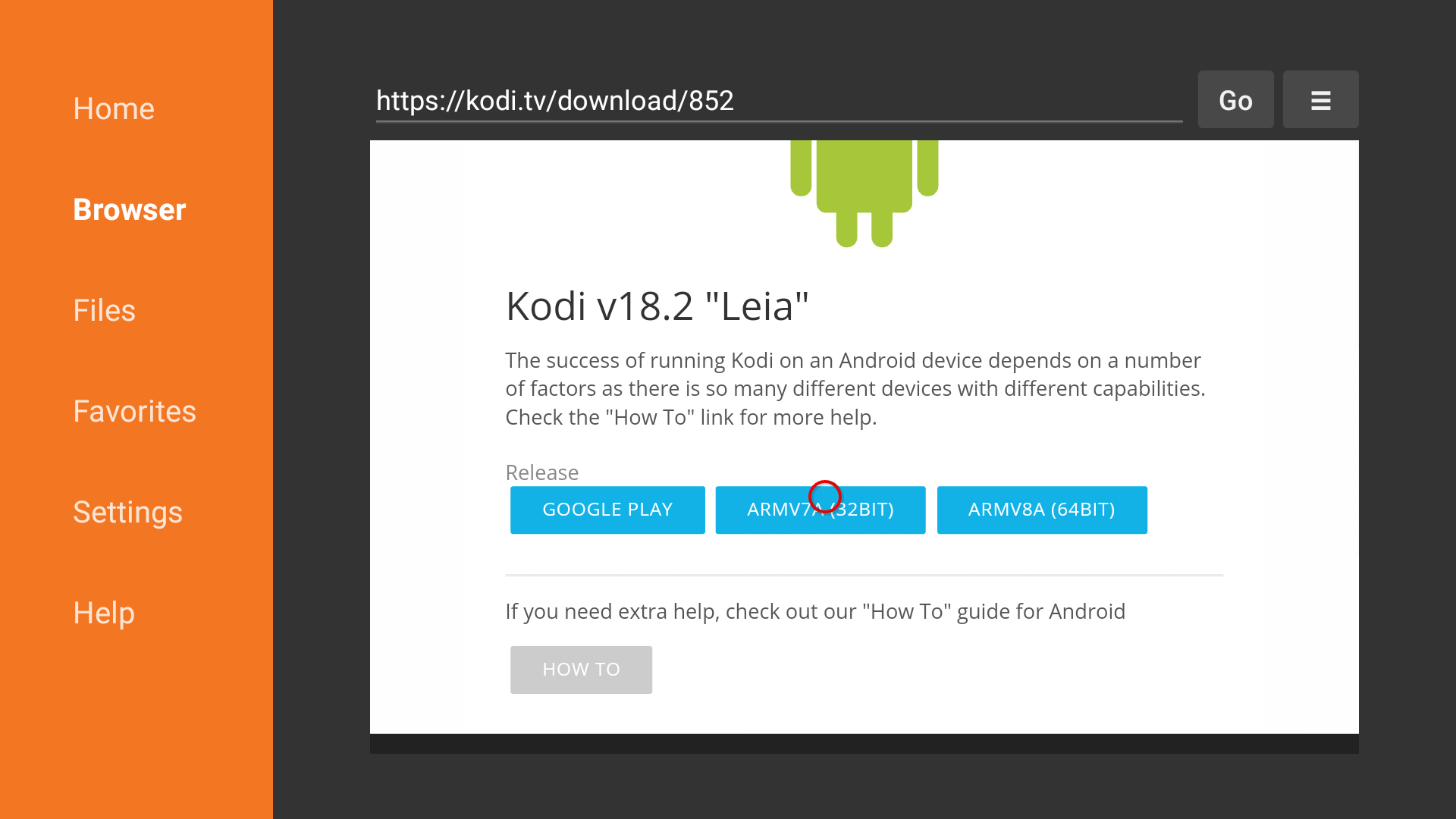
Click ARMV7A (32Bit)
Step 6: The application will start to download.

Install Kodi on Firestick Download Kodi on Firestick
Step 7: After downloading the installer file, the firestick will re-direct you to the installation process.
Step 8: Click Next to proceed further / Install / Open
That’s it. You have successfully installed Kodi 18.2 App on your Firestick.
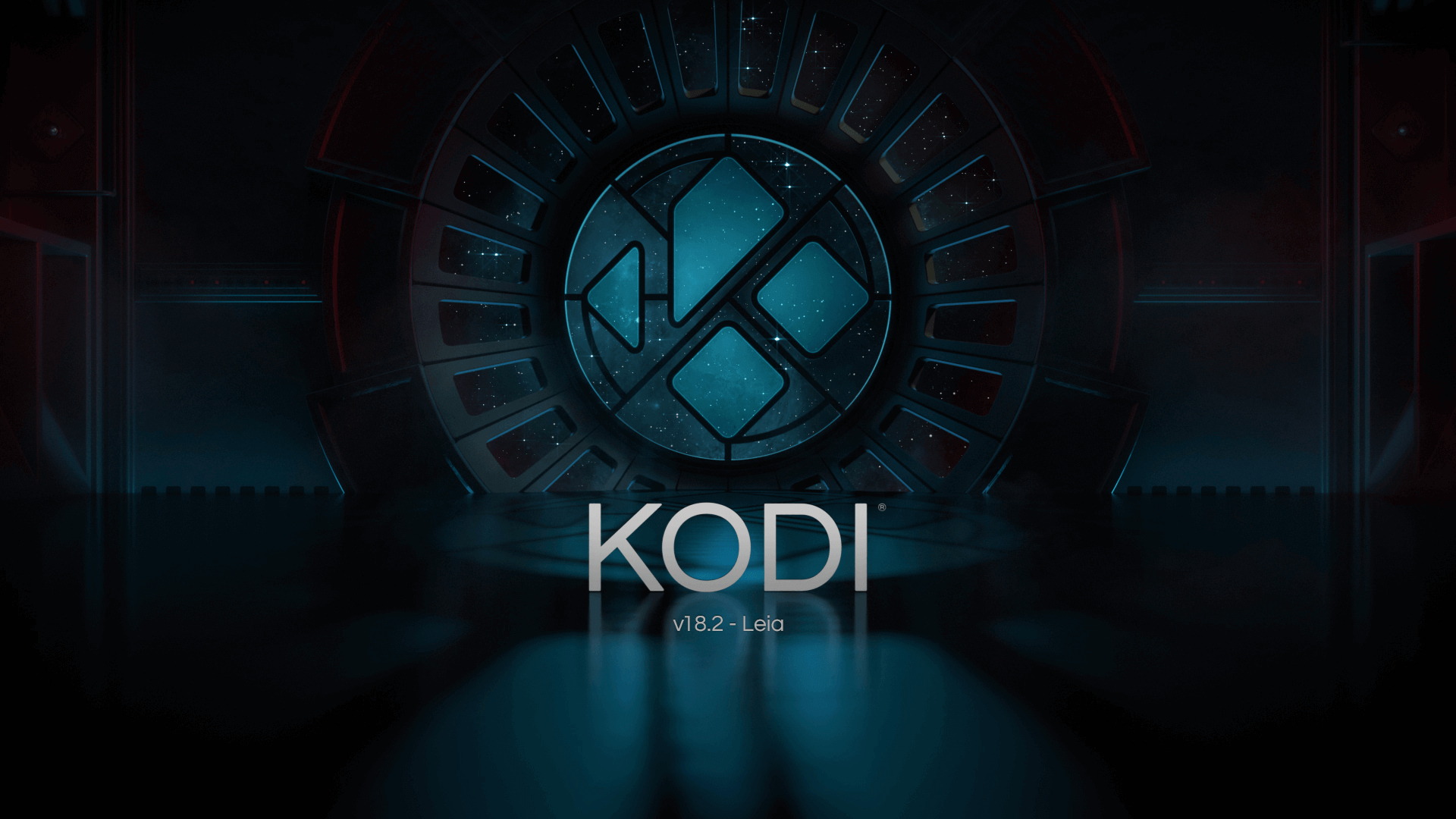
1.Click on “Add-ons“.
Choose Add-ons.
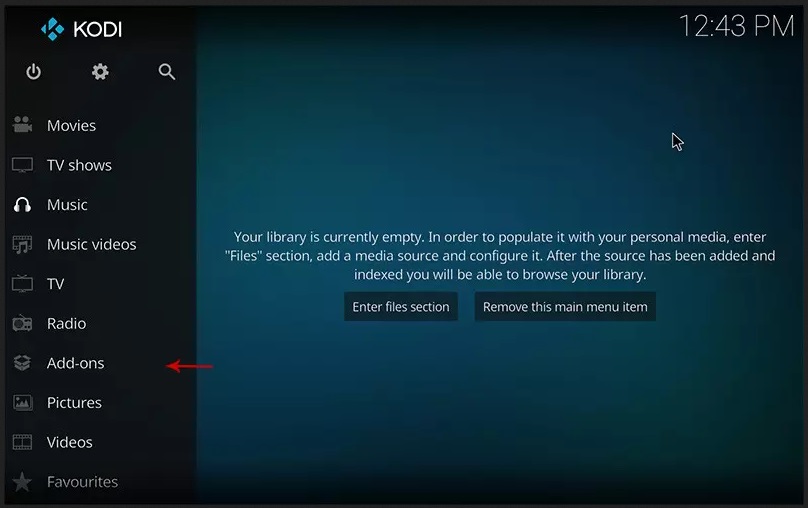
2.Now click on “My Add-ons“.
Press My Add-ons to select and customize required Add-on
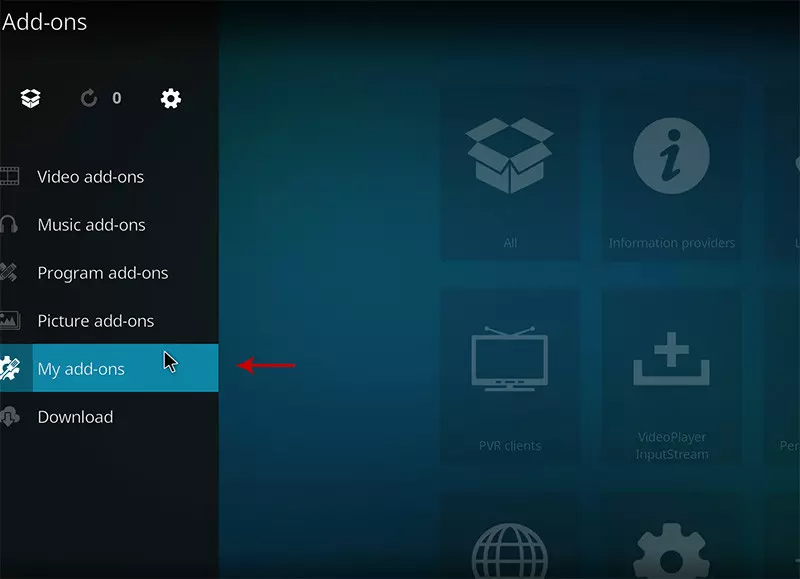
3.Select “PVR clients“.
Select PVR clients where in image shows.
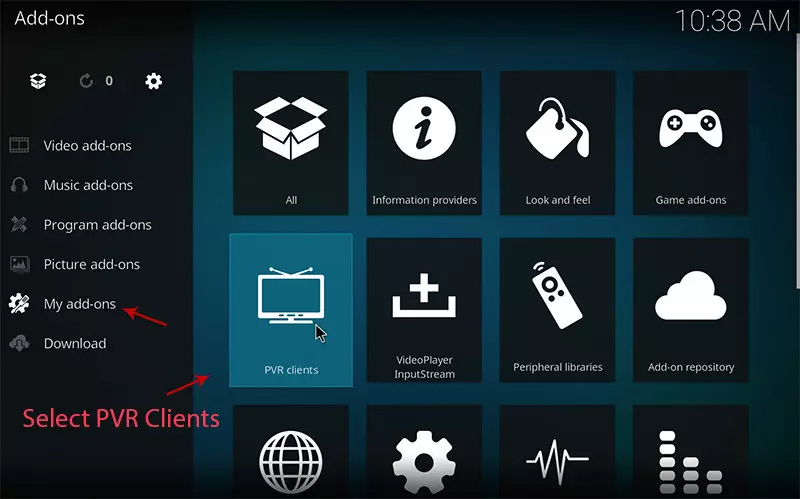
4.Select “PVR IPTV Simple Client“.
There are other add on from third parties in Kodi to load IPTV Channels , But PVR IPTV simple client is one of default add ons.
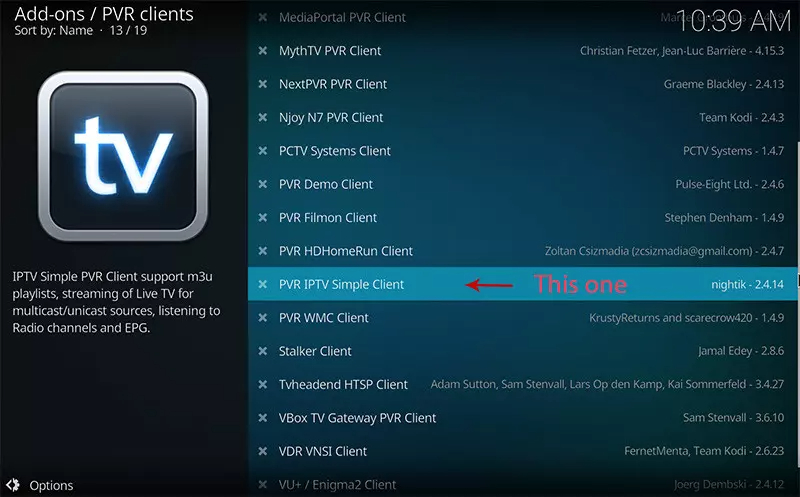
5.Click on “Configure“.
Click on Configure , we need enter IPTV details
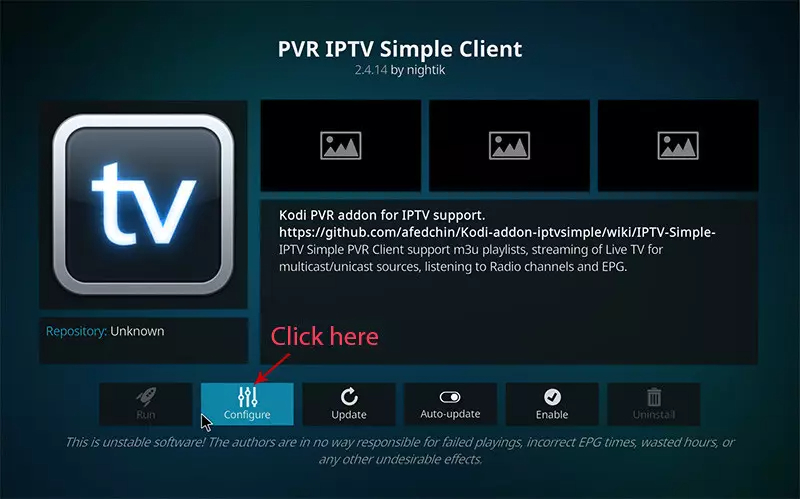
6.Select “M3U Play List URL“.
You can choose saved m3u file too in Location , But its better to Enter M3u list URL to have allways updated list .
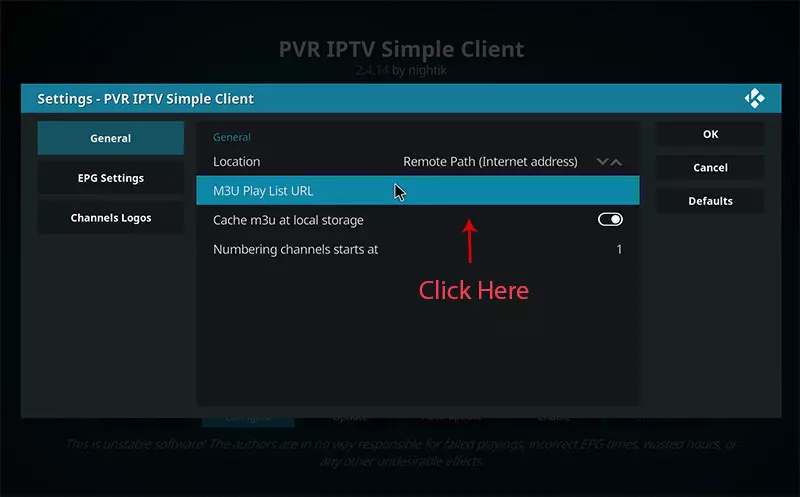
7.Now paste your M3U URL.
Paste the m3u link you got from your IPTV provider .

8.Now click on “XMLTV URL” for install EPG
click on “XMLTV URL” for install EPG URL.
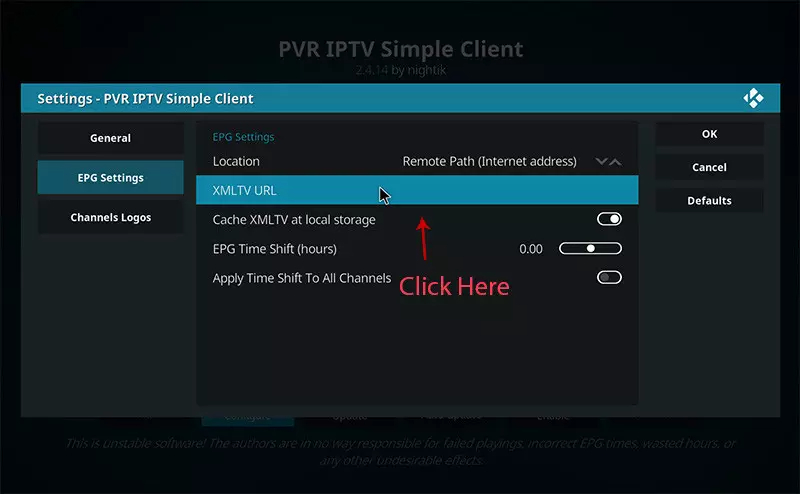
9.Now paste your EPG URL.
EPG URL can found in your subscription details

10.Click on “Enable“.
Enable PVR IPTV simple Client .
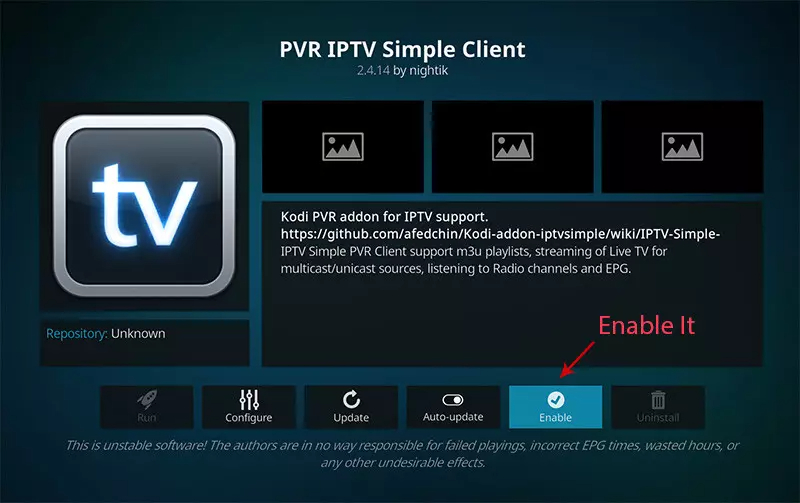
11.Now click on “Channels“.
Click on Channels to see Channels and groups list.
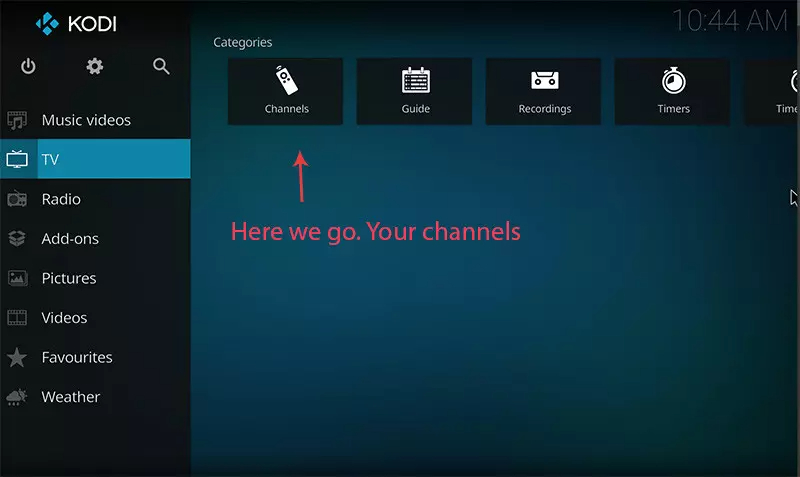
12.Load channels
Wait until you see the notification about updating channels and the installation process is over.