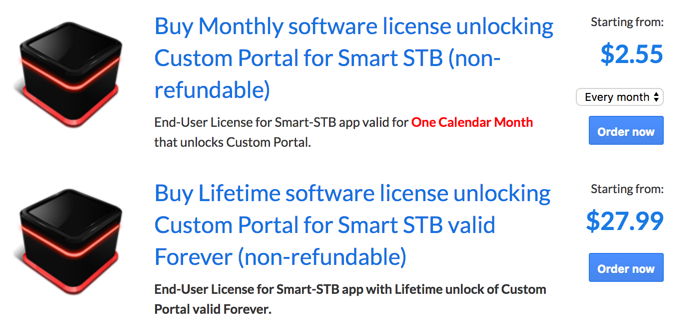We highly recommend to install both Duplex IPTV for Main APP and IPTV SMARTER for backup solutions
Overview
Its one of multiple platform support application to run your IPTV subscription contents. Duplex IPTV have easy to use interface and easy IPTV installation.
Most important feature are:
1- Multiple favorite lists
2- EPG support
3- Fast zapping
4- Small Preview beside channels list
5- Channels list over channel screen .
6- Parent Control
install Duplex IPTV
This IPTV application available for many different operating systems and devices :
LG smart TV (WebOS) : available in the LG content store
Samsung TV (Tizen OS) : available in the Official Samsung App Store (USA store only)
Open Duplex IPTV and you will see the Device ID and Device key (You can find it by choose activation tab too)
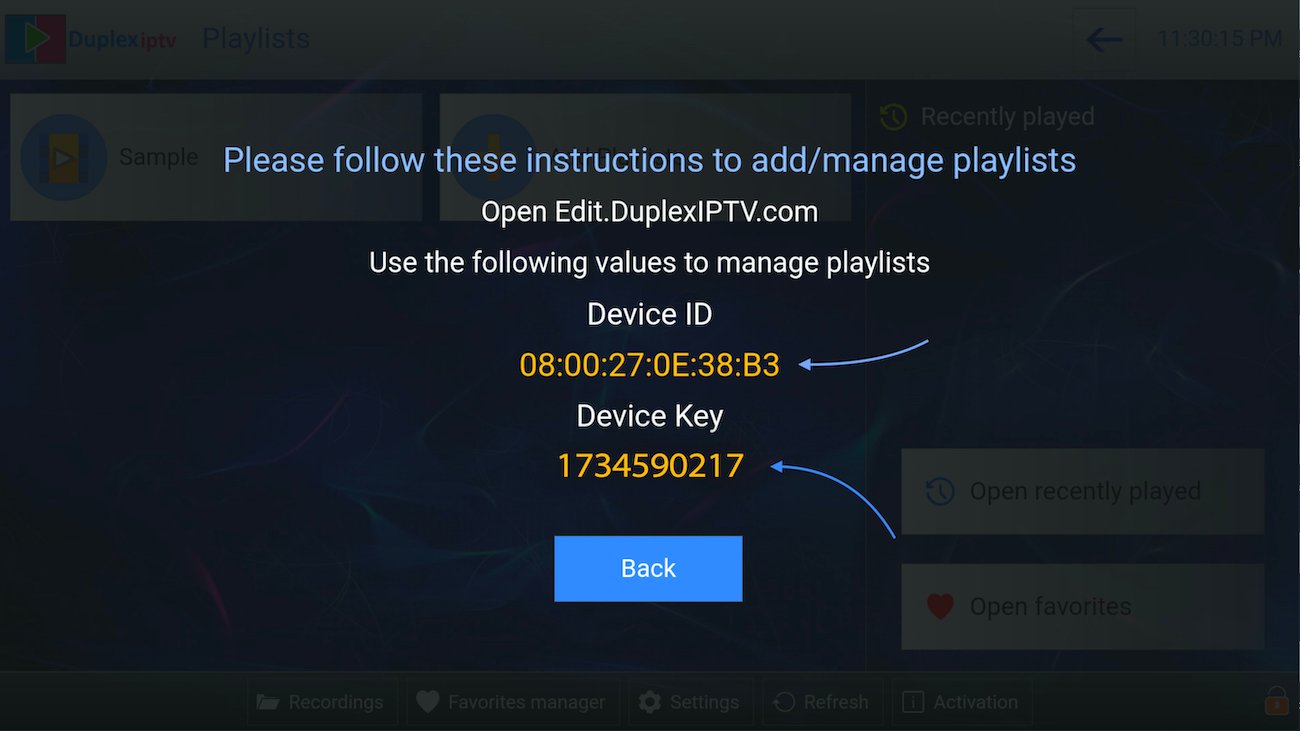
2.Login into Duplex IPTV management portal
Navigate to edit.duplexplay.com and Enter Device ID and Device key you noted in step 1 , Then click on Manage Device
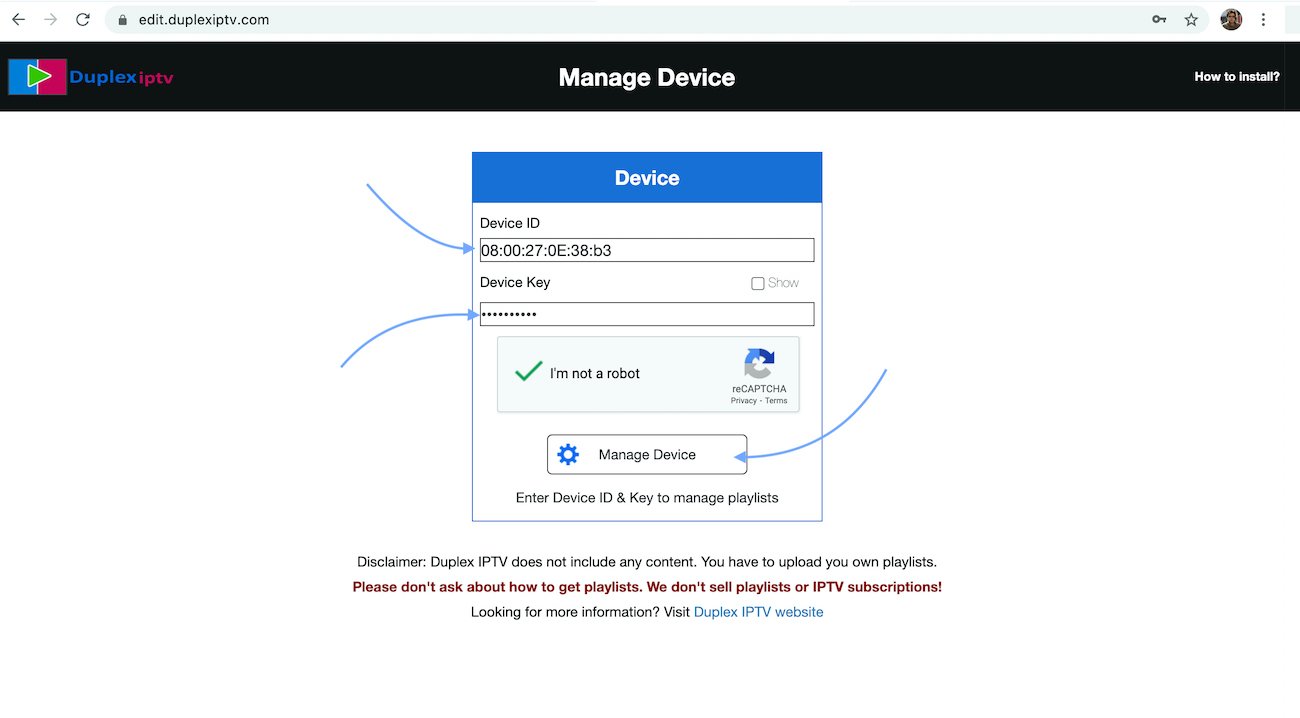
3.Add XC Playlist
You can add playlist via both method M3u Link and Xtream connection , We recommend to connect via XC (xtream) playlist.
and Fill your Xtream connection details which you must receive by Email after Purchase.
Playlist Name: You can set any name for your playlist.
Enter Username , Password and Host (Server URL of xtream connection). Activate Captcha and click on Save .
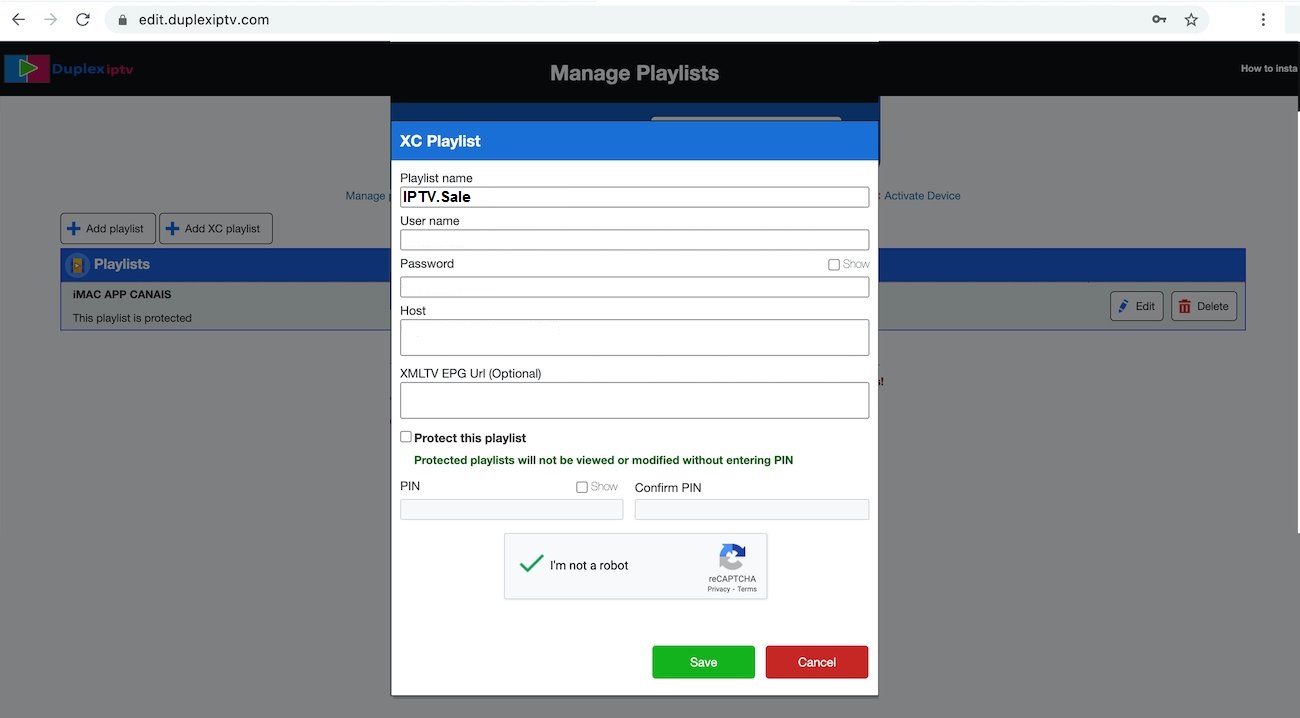
4.Refresh Playlists in application
Then back to Duplex IPTV application and choose Refresh to reload Playlists , Then the playlist name must appears .
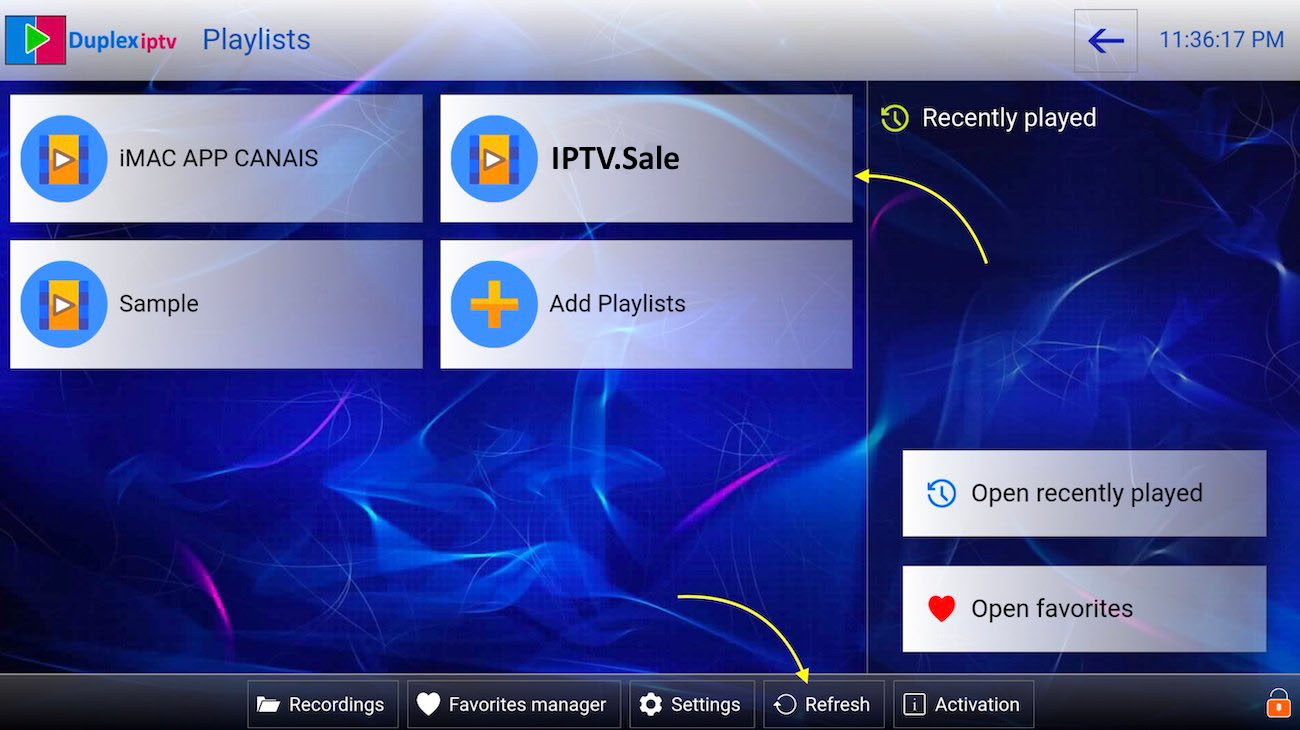
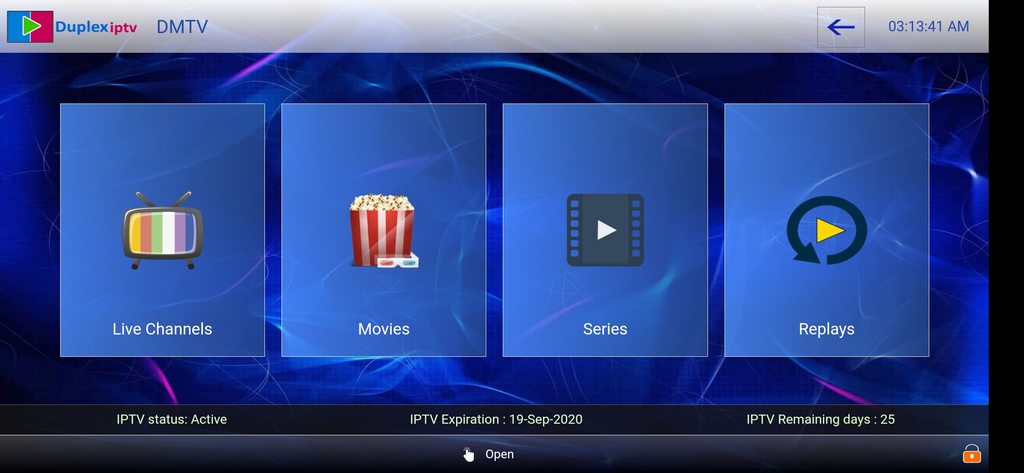
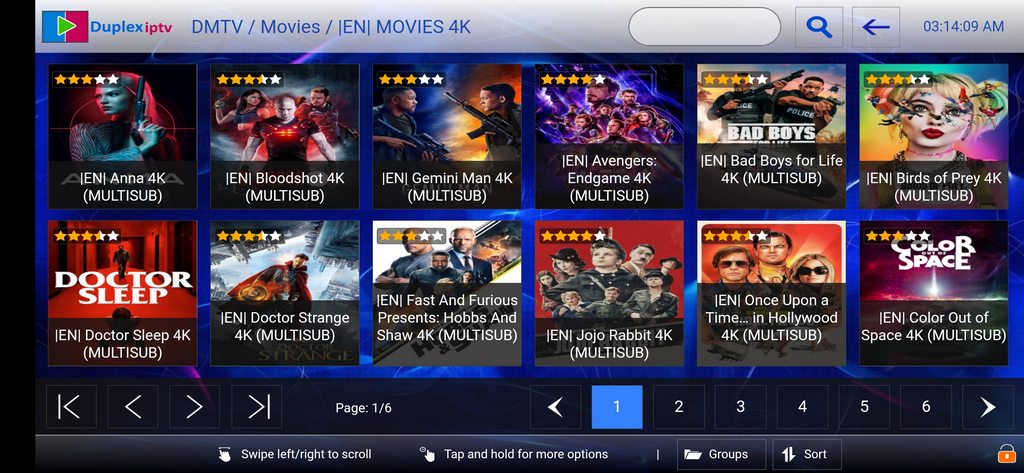
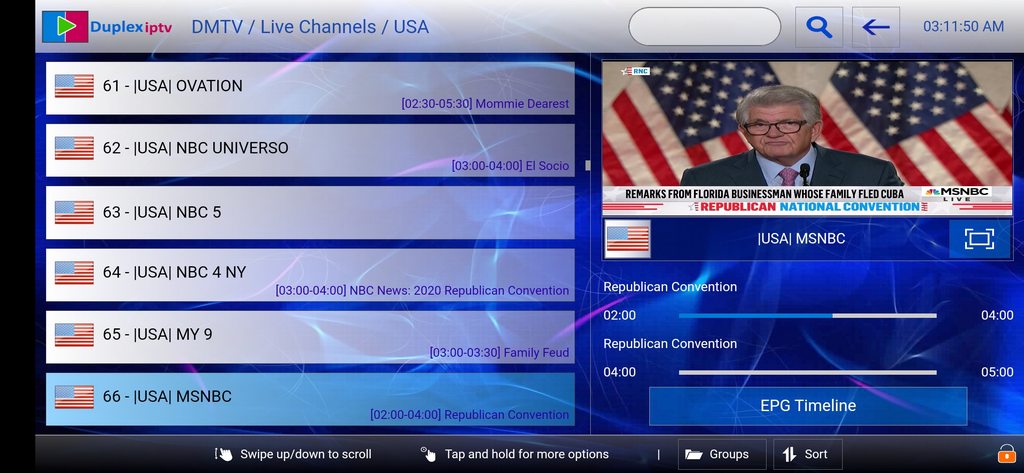
Overview
SET IPTV is new developed IPTV application and available for Samsung smart TV (Tizen OS) and Android devices (via direct download link) ,Developer website announced Web OS version of app for LG smart TV as soon .
Most important features of SET IPTV is :
easy to install IPTV subscription
Powerful Video encoder
Support both m3u and Xtream connection
Note: Set IPTV provide 7 days free trial in the beginning of first installation. Then client must pay 14.99 euros to active it for ever . Activation of SET IPTV will process in application developer portal : cms.manage-setiptv.com/act.app
Download and Install SET IPTV
To download SET IPTV on SAMSUNG smart TV (Tizen) , Search for SET IPTV in TV app store
Install IPTV subscription on SET IPTV
Method: Based on XTREAM-Codes (recommended)
To connect via Xtream-codes connection , clients need 3 main items :
Server URL (Its included 3 sections: Schema, Host and port )
Username
Password
This details can be found in you subscription email after purchase.
1.Find Mac address
After installation, open Set IPTV and you can find MAC address on screen
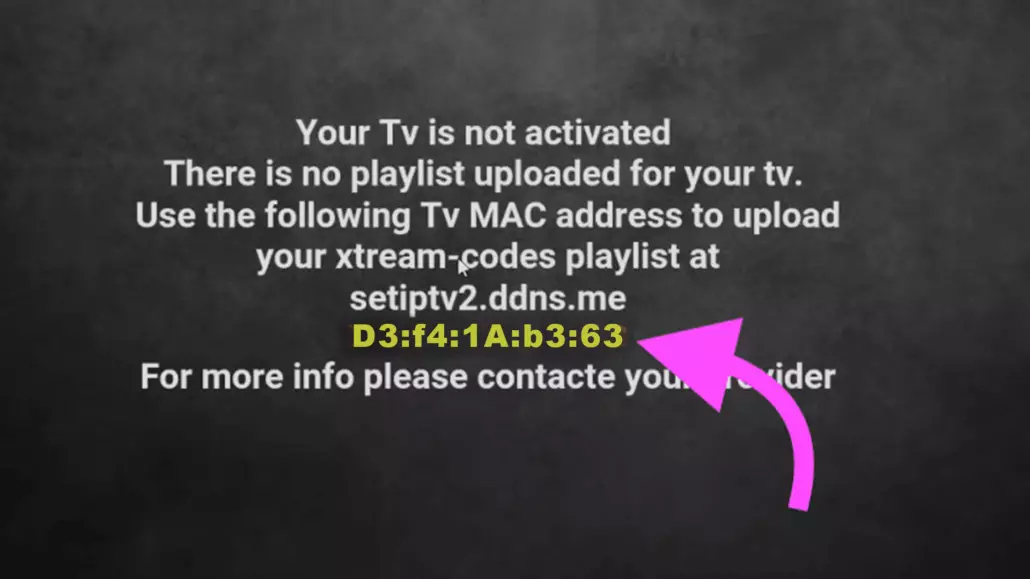
2.Navigate to app portal
Open the set IPTV upload page via browser : https://cms.manage-setiptv.com/paneliptv/set.app and Choose Xtream-ocdes info method
3.Enter Mac address
Enter your Set IPTV mac address in TV MAC field
4.Enter Extream-codes info
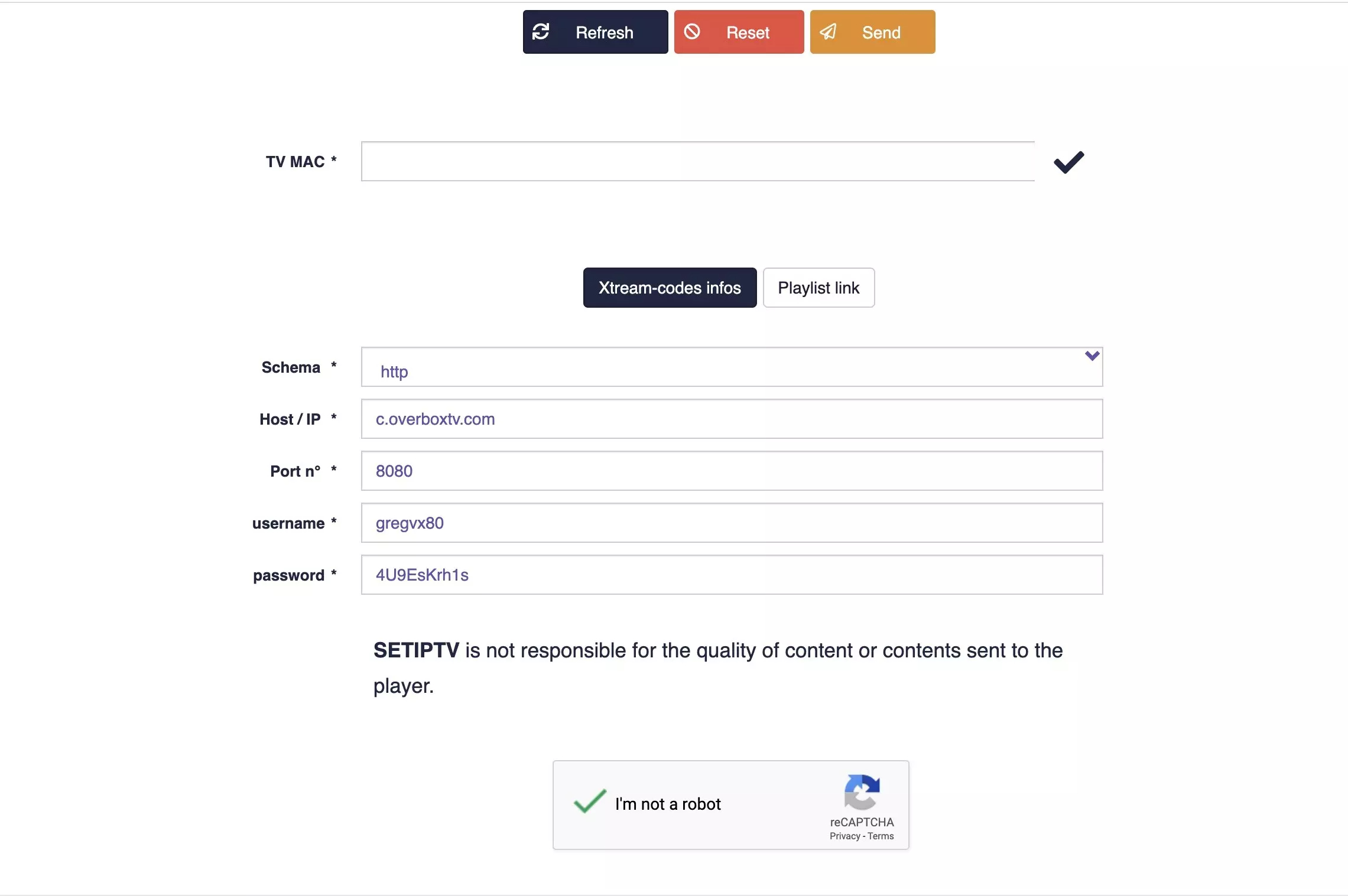
5.Click Send
You must active captcha (I’m not robot) and click send. Restart your TV and open SET IPTV again , Enjoy thousands TV channels, movies and series .
Overview
Net IPTV application, is best alternative for smart IPTV , a new light developed app with good performance and player codec . the app available for All SAMSUN TV from 2016 (Tizen OS) and LG (WebOS 1 , 2 and 3 ). App developer website announced coming soon for WebOS 3.5 , 4.0 and 4.5 . and available for all android devices ,TVs with android platform and Fire TV stick (from PlayStore and Direct download link ).
Note: For the beginning, the App offers you a 7-day free trial. After the App expires, you can obtain it again via portal (5.29 euro): https://netiptv.eu/Payment
Install IPTV subscription on NET IPTV
Time needed: 8 minutes.
Find Mac address
Open application and you can see the MAC address , If not , navigate to info ( by pressing RED button usually )
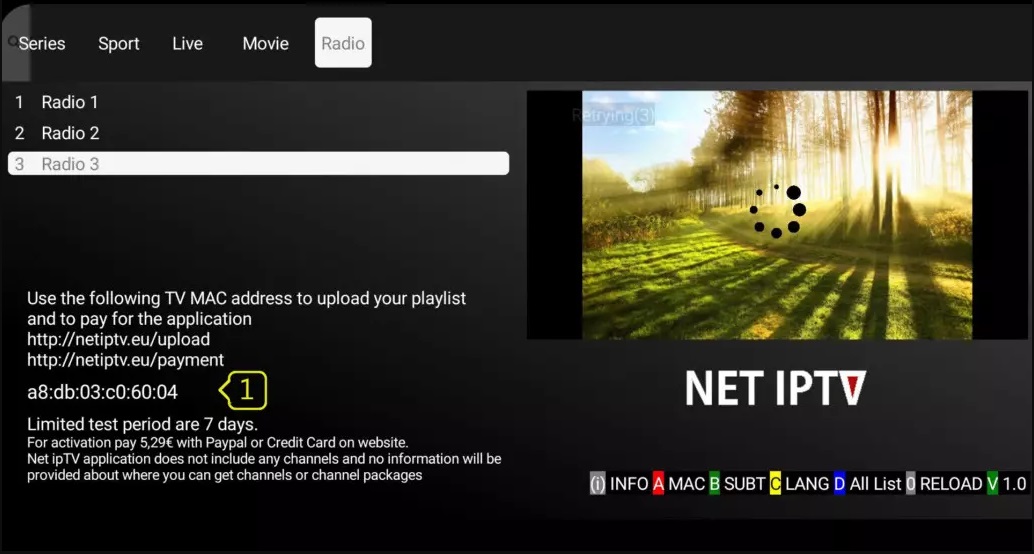
2.Upload M3u link via portal
Open app upload page via browser : http://netiptv.eu/Upload
Enter your mac address in MAC / APP ID field under UPLOAD m3U/URL row, Then press Add List
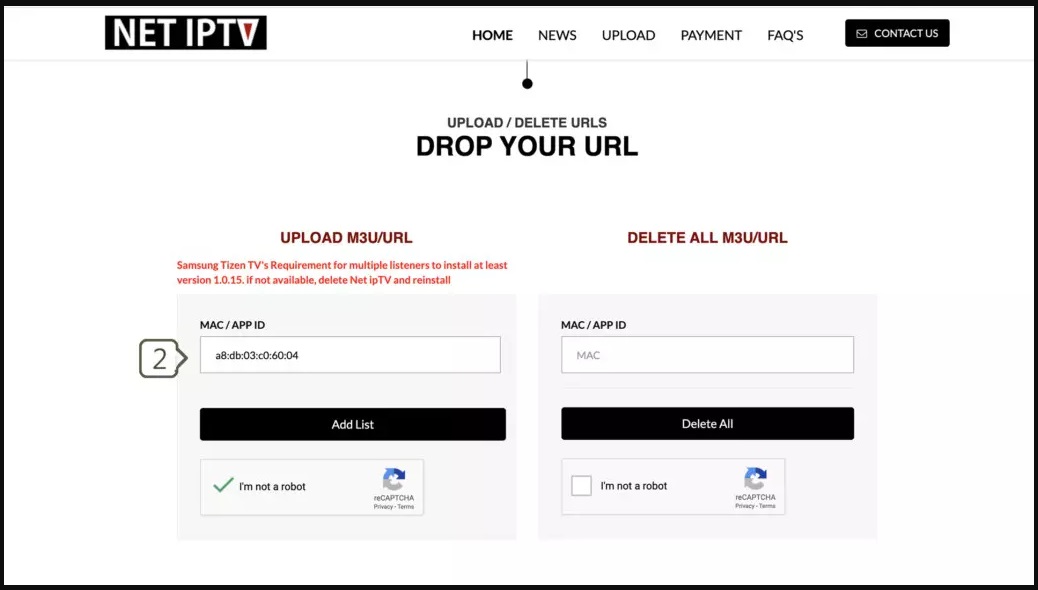
3.Enter m3u link and update
Enter The m3u link you received from provider in URL1 field
Click Update List
Done!
You need back to net IPTV app and press number 0 on remote control to reload list.
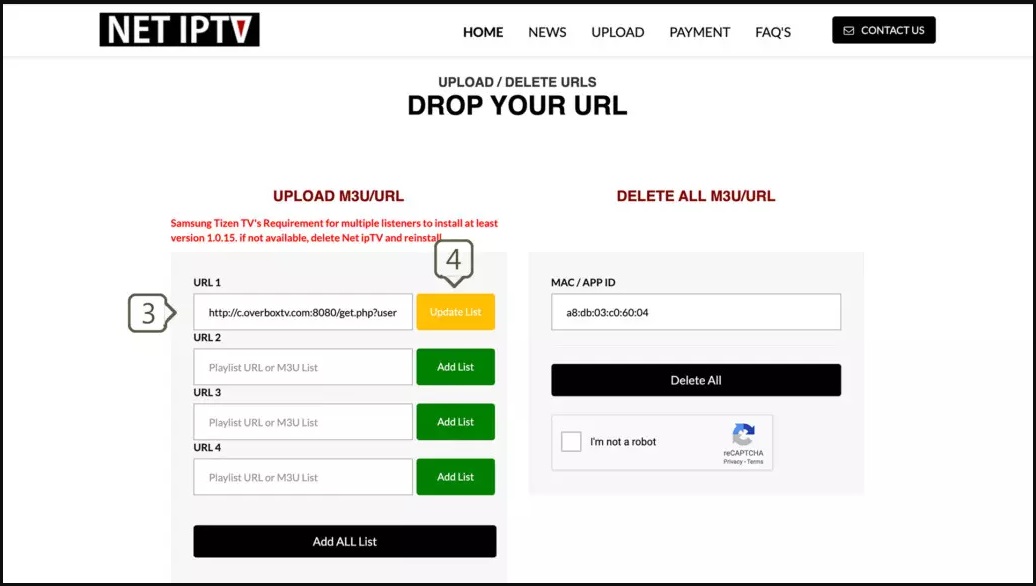
Overview
With the help of this application, no matter what brand of Smart TV you are using this app works on all Smart TVs such as LG, Samsung, and Sony. You can play your OTT and IPTV streams on your Smart TVs.
Currently, SIPTV (Smart IPTV App) is the most used application for streaming IPTV channels on Smart TV with frequent updates and a user-friendly interface. All you need is a Smart TV and an internet connection. This application also supports EPG as well as Picons and grouping. In order to have EPG, Picons and channel groups, the M3U file or URL that you are uploading to this application, must be m3u with options.
Please note, the application does not include any channels, you have to add your own m3u playlists.
Note 1: For the beginning, the App offers you a 7-day free trial. After the App expires, you can obtain it again via in-App payment by 5.49€ fee. or pay in siptv portal : https://siptv.eu/activation/
Download Smart IPTV
Start by downloading the App from the store.
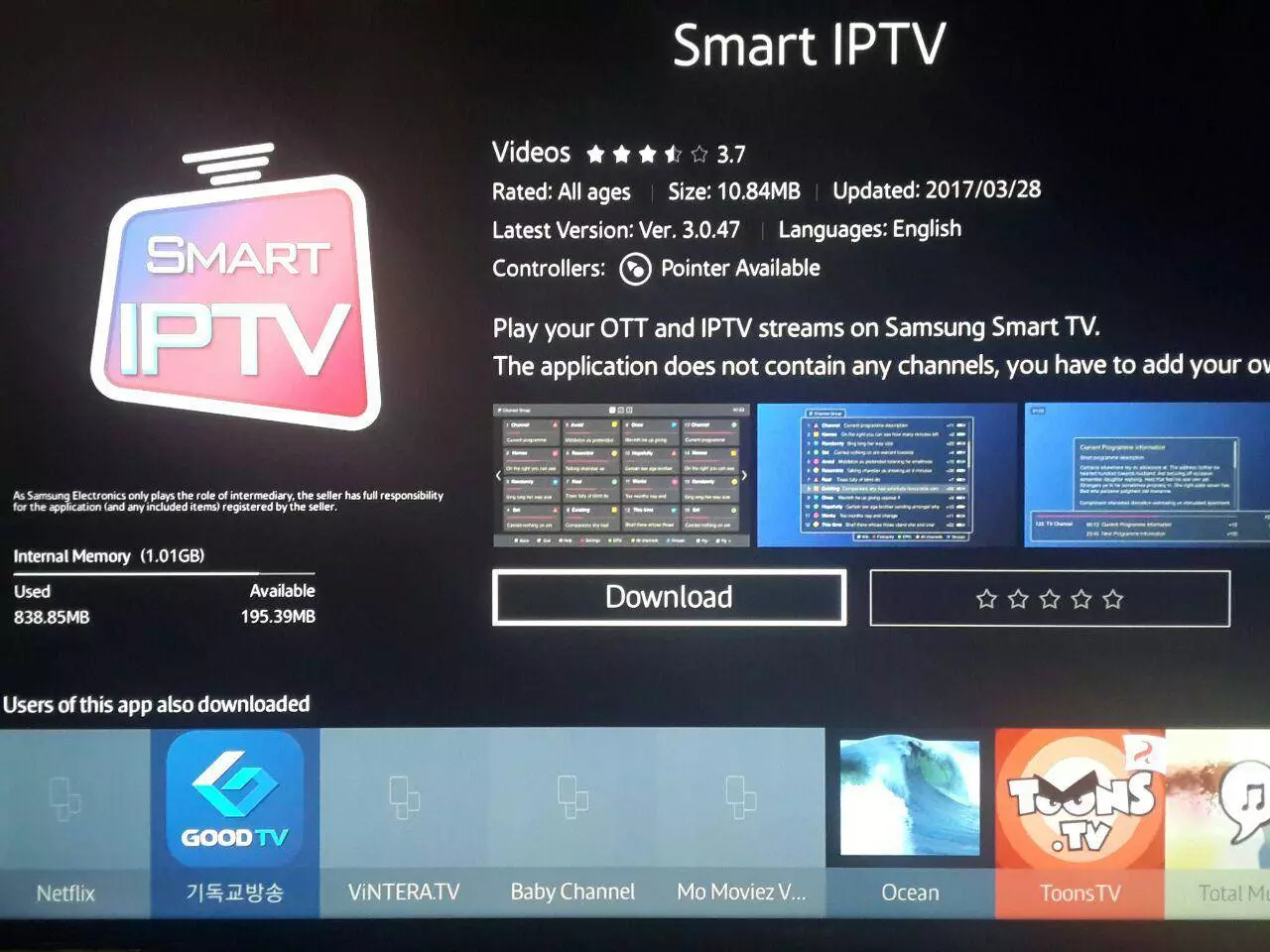
Find smart IPTV mac address
After installing the app , open the app and you see this screen which included your TV mac address.
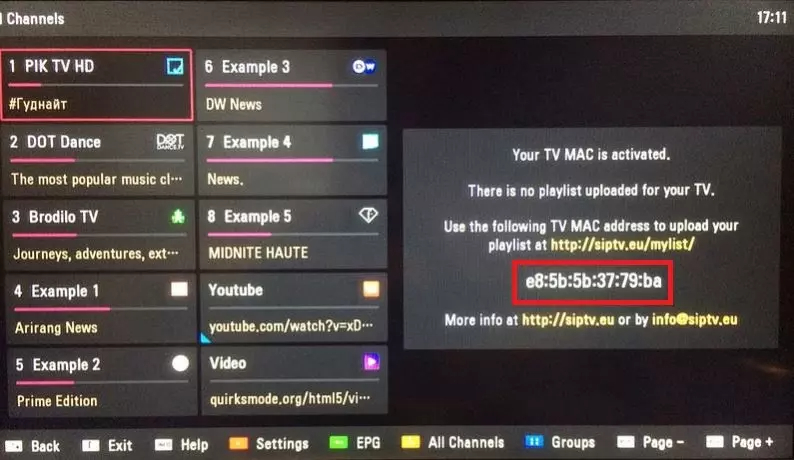
Note : If you have channels list already (ex: an expired subscription) you need open settings (usually by pressing red button on remote control)
install IPTV subscription on Smart IPTV
Time needed: 5 minutes.
Install iptv on smart IPTV
1. Navigate SIPTV portal
Navigate to https://siptv.eu/mylist/ by an internet browser
2. Enter mac address
Enter your TV mac address in MAC field
3. Enter M3u Link
Enter The m3u link you received from your IPTV provider in URL: section
4. Active save online checkbox .
M3u playlists are heavy list usually, active this option if you have TV RAM problem ( old TV )
5. Active captcha
6. Click Send
Now back to smart IPTV on TV and reload list ( usually by pressing 0 on remote control )

FAQ
I can not find my Mac address?
You can navigate to Smart IPTV settings (There are a guide bar in bottom of screen , usually is red button). You can find MAC ID
My channels list doesn’t load , show error list URL ?
Its a usual problem in this app specially with huge list (playlist with huge items quantities in channels and VOD) , You can decrease your playlist and resubmit playlist again .
For decrease playlist and remove unwanted Channels and VOD bouquets need use your IPTV dashboard.
How delete exist expired list ?
Navigate to https://siptv.eu/mylist/ and enter your MAC address in Delete section . Active captcha ( I am not robot) and click Delete
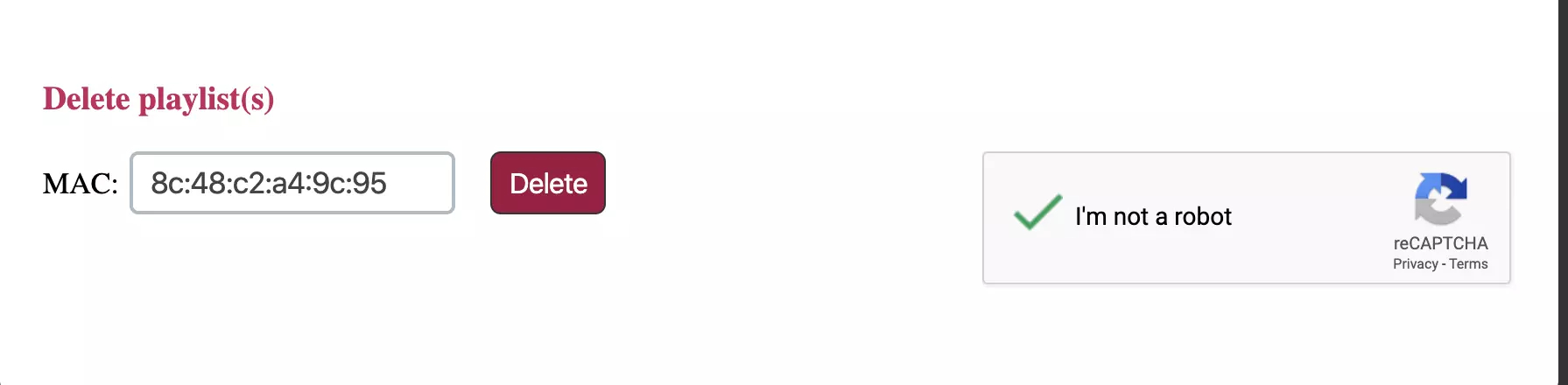
Is there alternative application?
Yes, depend what is your device ? Click on your TV : Android TV , Samsung (Tizen OS) or LG (webOS) and you can find alternative IPTV applications.
How to change Audio language in smart IPTV? (SAMSUNG)
In order to change the audio channel, press the RED button, choose the language, press OK to set the language, press OK (RED, Back) again to hide the window.
How to change Subtitles on Smart IPTV? (SAMSUNG)
In order to change the subtitles, press AD/SUBT button, select the language, press OK to set the language, press (AD/SUBT, Back) again to hide the window.
How to change Audio language in smart IPTV? (LG)
If you own a webOS 3.0 TV, you can choose audio track and set subtitles to on/off using red/green buttons. On webOS 2.0 it’s only possible to turn subtitles on/off.
For older LG Smart TVs, the audio track can only be “pushed” in the playlist (for streams only, not VOD!). Otherwise, stream audio language is automatically picked depending on the Audio Language Settings (1st Audio) on your LG Smart TV.
Let us know in the comments section below about your opinion and feedback concerning this article. Thank you in advance.
How to change Subtitles on Smart IPTV? (LG)
In order to change the subtitles, press AD/SUBT button, select the language, press OK to set the language, press (AD/SUBT, Back) again to hide the window.
What is smart IPTV Remote control commands? (LG)
P+/P- and Arrows – Switch pages, groups, channels, and videos
Up/Down – Show current programme information; Channel history
ОК, Wheel – Load channel list in play mode
INFO, INFOx2 – Show current programme information
Nr. Keys – Channel number selection
“0” – Reload playlist; a Previous channel in play mode
BACK – Hide channel list and info bar; Go back to the primary list
RATIO, Q.MENU – Change picture ratio
PLAY/PAUSE/STOP – Play/pause/stop/restart stream/video
PLAY (long press) – Permanent info bar enable/disable
RED – Select audio track in stream/video (webOS); Toggle DVB input (Netcast TVs)
GREEN – Electronic Programme Guide (EPG); Choose video play mode
YELLOW – Show all channels; Show digital clock in Play mode
BLUE – Show Groups; Settings in play mode
Changing subtitle language for movies
What is smart IPTV Remote control commands? (SAMSUNG)
P+/P- and Arrows – switch pages, groups, channels, and videos
UP, UPx2 – show current programme information
DOWN – show channel history
SELECT (OK), CH LIST – load channel list in play mode
INFO, INFOx2 – show current programme information
Number Keys – channel number selection; “0”, PR CH – channel history
RETURN – hide channel list and info bar; Go back to the primary list
EXIT – exit the application
P.SIZE, TOOLS, EXTRA – change stream/video aspect ratio
PLAY/PAUSE/STOP – play/pause/stop stream/video (exit video player)
PLAY (long press) – permanent info bar enable/disable
PLAY_PAUSE – play/pause stream/video; show Groups in channel menu
TTX/MIX – enable/disable 3D mode (Side-by-Side)
AD/SUBT – change subtitle track in stream/video (if available)
REC – toggle DVB input on/off
RED – settings in the primary list; select audio/HLS track in stream/video
GREEN, GUIDE – EPG information; choose video play mode
YELLOW – show all channels; digital clock or aspect ratio in play mode (option in settings)
BLUE – show Groups; settings in play mode
Overview
IPTV Smarters is an Application which released based on Xtream Codes in beginning , But M3u link and local file list supported in last updates too. Friendly and easy GUI is most important point in this app . This app available for Android , iOS and Smart TVs ( WebOS, Tizen , Android).
1. Open IPTV Smarters
2. click ACCEPT
3. ADD new User
4. Login with Xtream Codes API
Xtream Codes API is sent to you in your email
here is the window where you can enter your details:
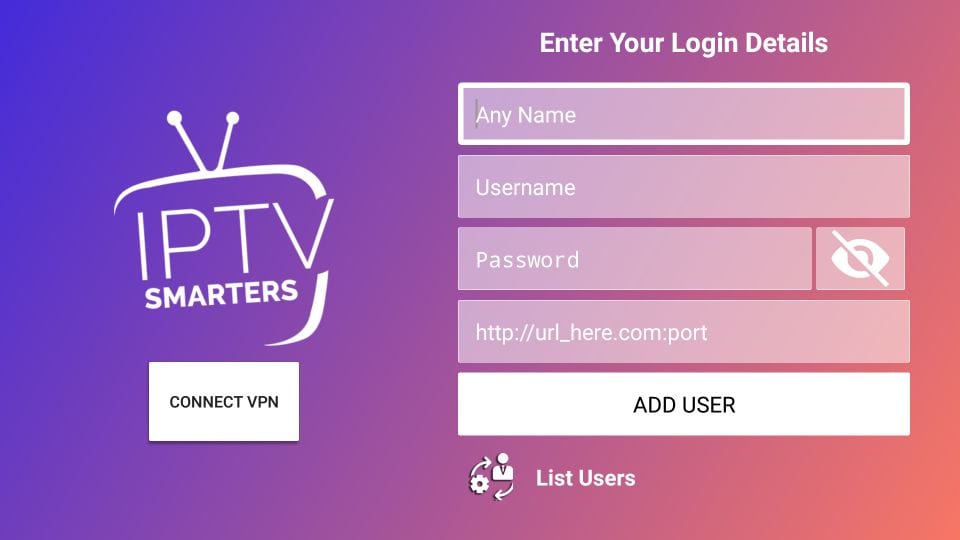
Click on ADD User
And Enjoy the Service!
Overviw
Smart STB is a MAC address based app which can be installed on Samsung and LG smart tv`s, and android TV. This app enables you to have IPTV service on a portal just like MAG setup boxes with all characteristics that can be expected from MAG and Stalker Portal.
Note: For the beginning, the App offers you a 7-day free trial. After the App expires, you can obtain it again website billing system.
Installing Smart STB
Time needed: 9 minutes.
Install smart stb application
Install and find MAC address.
From the app market on your smart tv search, find and install Smart STB App.
After that, we can initiate the time for testing. To do that we first need to discover the Software MAC Address which is required for application activation on Smart-STB site.
Find Mac address: To find mac address navigate to Device Info > Device Info . There are two mac address type :
Software MAC address which is required for app activation on Smart-STB website.
Virtual MAC address which is required for IPTV service activation on your IPTV provider server. You need assign this mac address on your subscription dashboard . (there is more info in FAQs)
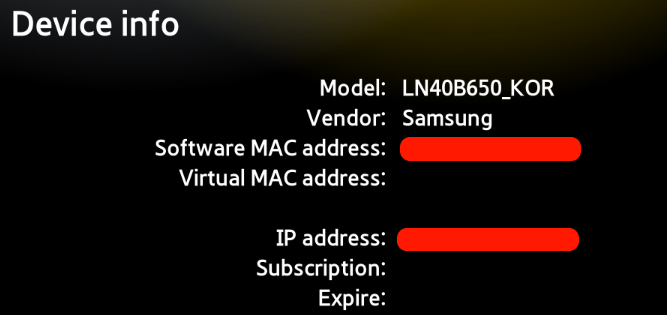
2.Active 7 days free trial
Now that we understand the needed MAC address info, it is time to activate the app trial period. First, log onto the trial activation page of Smart-STB website by opening this URL https://smart-stb.net/index.php?_url=/order/unlock-custom-portal-for-smart-tv
You need enter Software MAC address , Your server stalker portal address. (there is more info in FAQs)
Then continue .
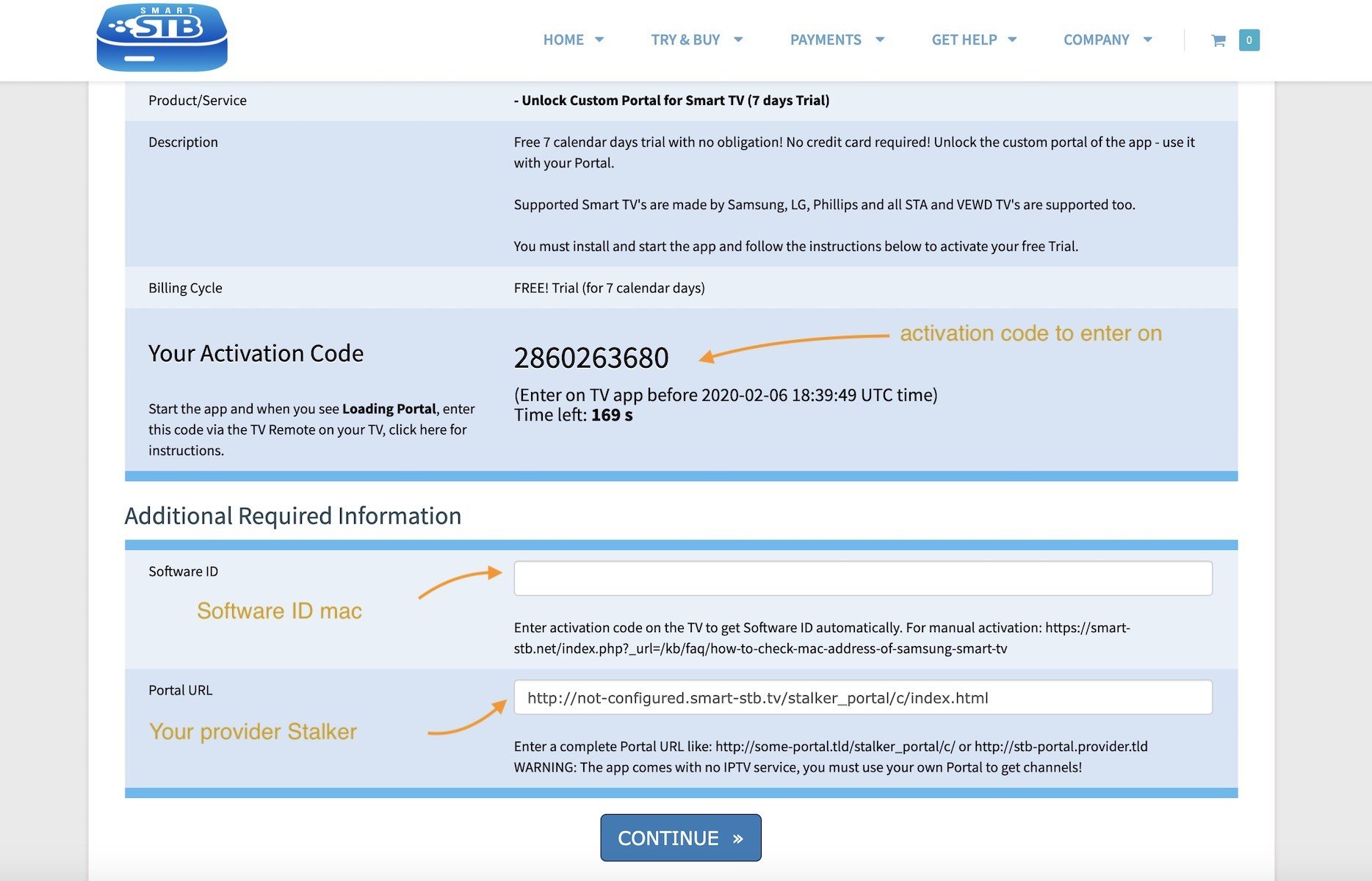
3.Sign up
If you implement the correct information and add the correct Mac address, the MAC address Valid message in the green text should show up.
You require to register on their website eventually. So if you have not registered at the moment, we recommend that you do.
After registering and login , checkout step with 0 price , finish this step .
Now as you can see, Order Status is set as Active meaning the trial period has started.
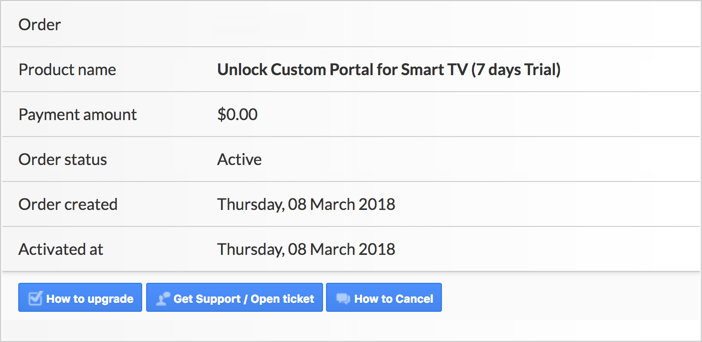
Now if you head back to the “Device Details” page of the app on your TV where we previously visited, you`ll see the trial has started and an expiry date is indicated
Activation of the paid licenses
Considering that Software MAC address and account registration on the Smart-STB side has already been done, upgrading to a paid license is very simple and easy.
Log onto the smart-STB website and log into your account: https://billing.smart-stb.net/clientarea.php?action=services
From the left menu, click on “Services“. The free 7 days trial we activated earlier is listed. Now let`s add a paid license starting by clicking on “Order New Service“.
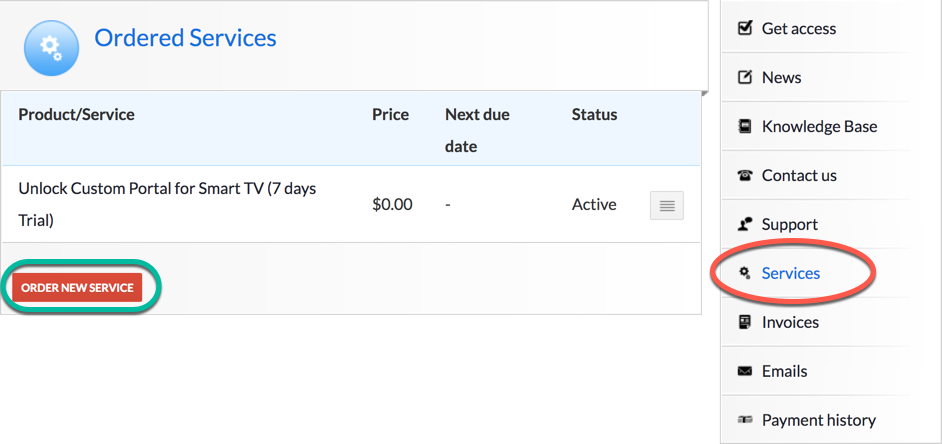
These are the following paid monthly and yearly licenses to which you can subscribe.
For example, if you subscribe to the lifetime package, the subscription status in device info page will change to Paid and expire to Never since it is a lifetime subscription.